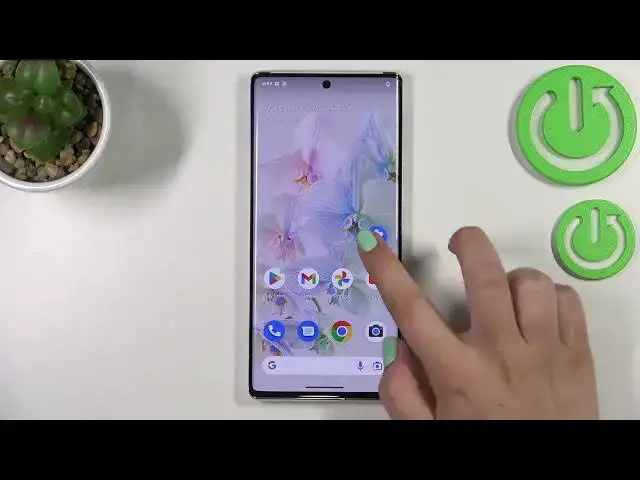0:00
Hi everyone! Today in front of me I've got the device with a brand new Android 13
0:04
and let me share with you how to change the wallpaper in this operating system
0:12
So first of all we have to enter the settings and now let's scroll just a
0:16
little bit in order to find a wallpaper and style. So as you can see right here
0:21
we've got a section which is specifically dedicated to the wallpaper and style. So let's enter and here we've got the preview of the lock screen and
0:30
home screen and we can check how our current wallpaper looks like. Here we've
0:35
got the option to change the wallpaper and we will do it using this option
0:40
Right here you've got some options thanks to which you can actually customize the wallpaper and let's say the thumb and the colors of the thumb. I
0:48
will tell you about them later on. Let's actually change the wallpaper. So let's
0:54
tap on this option and as you can see we've been transferred to the three
0:57
different albums from which we can choose the wallpaper from. So here we've got my
1:01
photos and it is basically your own gallery so you can pick your own
1:05
photo and set it as a wallpaper. Here we've got the default installed ones
1:09
and in the living universe we've got some live versions of the
1:15
wallpaper so they will be animated and we can go back and check. Here we've got
1:20
static ones so I will pick something from those options and as you can see
1:25
here we've got some of them. In order to check the preview of the
1:30
wallpaper nothing is easier I promise. Just tap on it and as you can see right
1:35
here we've got the preview of the home screen and here we can tap on the lock
1:40
screen as you can see we will check out how it will look like. What's more if you
1:44
want to you can simply tap on those arrow icon and the wallpaper will be
1:49
enlarged the full full screen in order to check how it will look. You can hide
1:56
UI preview so it means that you will hide the apps. So it's of course up
2:03
to you. If you like it you can just tap on set wallpaper if not you can just go
2:07
back. Here you've got some info about the wallpaper by whom it was taken or made
2:13
so okay if you are happy with your choice if you'd like to set this
2:18
wallpaper as your own just tap on the stick icon in the right lower corner and
2:23
now you can decide where you want to set it so you can set it on the lock screen
2:28
or home and lock screens and I will pick this option so just tap on it and wait a
2:32
second. And as you can see we just immediately go back to the home page and
2:38
the wallpaper is here which simply means that we just successfully completed the
2:42
whole operation. But let me go back to the wallpaper and style because here
2:46
we've got some cool and of course in my opinion options which we can customize
2:51
so as you can see here we've got the wallpaper colors so it simply means that they were they were taken from our wallpaper and by changing them we can
2:59
also change the colors of the let's say them of the colors which will be
3:04
displayed right here on the particular buttons so you can change them you can
3:09
check which option is the best for you which you like the most and then set it
3:13
I will maybe pick this one. What's more here you've got the basic colors so if
3:19
you don't want to have like three or four probably or three and three and
3:25
different colors added so if you like more like solid colors just up on basic
3:30
colors and as you can see you've got only one option so for example after
3:34
picking this pink one it will be applied everywhere so we can leave it here and
3:39
that's okay. What's more under it we've got the option to the connection to the
3:43
dark them so of course you can change it you can turn it on or off just by
3:47
tapping on the switcher right here I will stick with the light them you've
3:51
got stamped icons also so after tapping on it you can see that the icons will be
3:56
I would say more minimalistic and they are quite cool so I will leave them and
4:01
here we've got the upgrade. So basically that's all this is how to change the
4:07
wallpaper in your Android 13. Thank you so much for watching I hope that this
4:12
video was helpful and if it was please hit the subscribe button and leave the