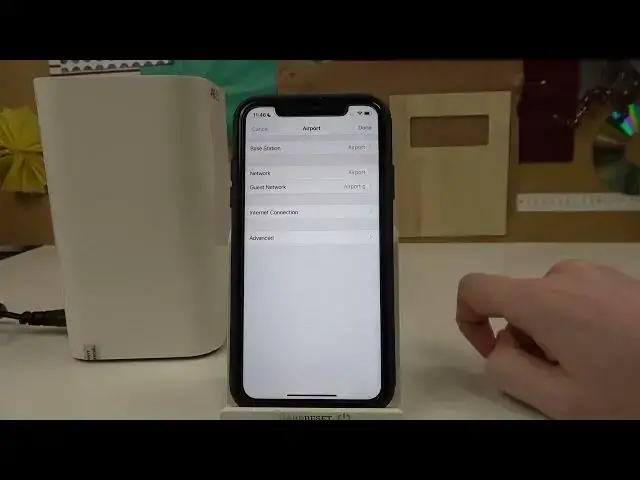0:00
Hello, in this video I'm going to show you how to change settings for your network on
0:15
your AirPod by Apple using AirPod Utility app on iPhone. So in order to do that let's open our app, from here select the device that we want to
0:28
change the network settings for and now you'll need to enter the password
0:33
If you didn't already there should be the line that says show password
0:38
Simply click on it, enter the password and you'll be ready to go
0:42
Now select edit, go for the network and from here you can change any settings of your network
0:50
like WiFi mode and if you press on it you'll be able to create a wireless network, extend
0:56
the wireless network or simply disable it. You can also change the security certificate so you can do it like this, any of the settings
1:05
I'm sticking with VPA2 personal. You can change the network name so let's just press on that and delete the name and call
1:16
it AirPod. So the name is changed, we can change the password as well
1:26
I have my password set on from 1 to 8 so simply let's add 9
1:33
We need to write new password again
1:43
So it's from 1 to 9 and the same thing right here
1:50
Like this. You can enable or disable hidden network if you don't want people to see it
1:56
So after all this is done simply press done and then done again
2:03
Remember to press it twice otherwise the settings that we've just changed won't be visible and
2:12
then press update. So right now the device will update, it might take a long time while this app is open so
2:21
let's close our app. Let's terminate it and from here open our app again
2:31
You can see that we can't get the device connected right now so we'll need to scroll down, go
2:38
for WiFi network. Now find the name that we just changed so it's AirPod
2:46
Click on it. You'll need to enter the password if it's protected by any certificate
2:52
For me it's 1 to 9 as we just changed it. Here it's connected
2:58
We can open our app again and we can see our device
3:02
And that's it for this video. Hope you like it. Please consider subscribing to our channel
3:06
Leave a like and a comment below