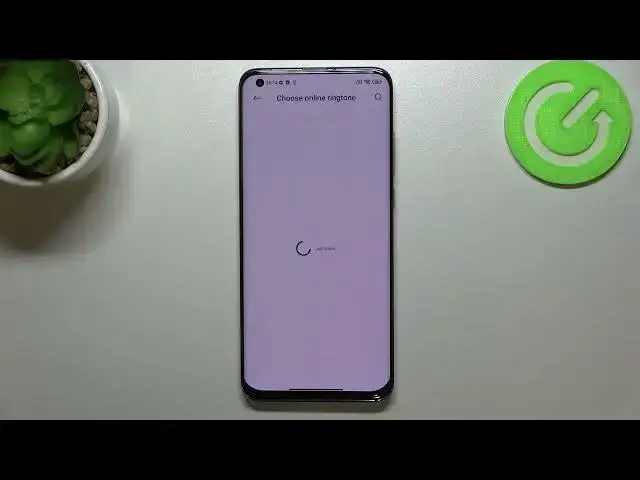0:00
Hi everyone, in front of me I've got Xiaomi Mi 10 Pro and let me share with you how to
0:12
change the ringtone on this device. So first of all let's enter the settings and here we have to scroll to find the section
0:20
sound and vibration. Let's enter and as you can see actually the very first section is connected with the ringtone
0:27
with the notification sound and alarm sound. So all you have to do right now is to simply enter the particular option which you would
0:35
like to change and I will show you how to do it using the ringtone. So let's tap on it
0:40
Here we've got actually let's say four different options. So here we've got three of the ringtones, defaultly installed ringtones highlighted
0:48
You can tap on it and listen to it and of course I have to turn off the silent mode firstly
0:55
Okay, so after tapping on it you can check how it sounds but if you do not like any of
1:00
it you can simply tap on more and thanks to this you will be transferred to the full list
1:06
of all system ringtones from which we can choose. We've got quite a lot of options to choose from
1:12
What's more we've got option to not set ringtone which means that after picking it your device
1:18
won't notify you about any incoming call. So I'm not really sure if it is the best idea
1:26
What's more here we've got choose online or local ringtone which means that you will be
1:31
able to set for example the song as a ringtone, the song which is downloaded or from online ringtones
1:40
So just tap on it and you will be able to pick and download some other ringtones
1:50
But okay, let me focus, let me get back to the system ringtones and if you want to listen
1:54
how the particular ringtone sounds simply tap on it. So here we've got the country, childhood, the fantasy, glee and so on and so on
2:05
So if you're happy with your choice, if you would like to for example set this glee as
2:09
your ringtone just make sure that it is marked, it is highlighted and go back
2:15
And as you can see it is notified right here that we've just chose the glee and after getting
2:20
back to the general sound and vibration settings you can also see it right here which means
2:25
that from now on your device will use the chosen ringtone in order to notify you about
2:30
the incoming call. And of course it will work the same with all other options so for the notifications and
2:38
the alarms. So actually this is it, this is how to change the ringtone in your Xiaomi Mi 10 Pro
2:45
Thank you so much for watching, I hope that this video was helpful and if it was please
2:49
hit the subscribe button and leave the thumbs up