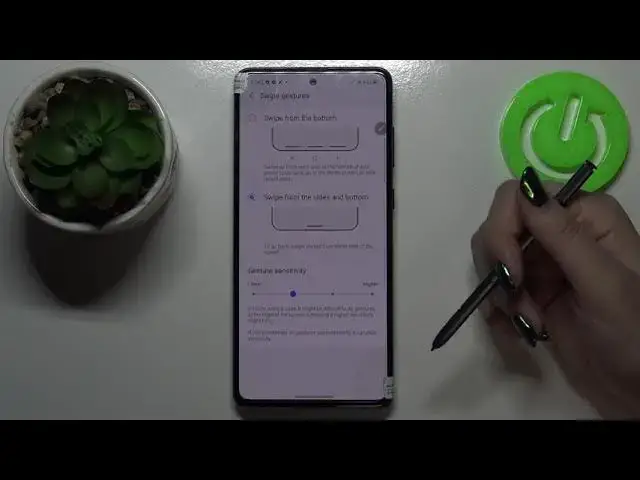0:00
Hi everyone, here we've got Samsung Galaxy Note 10 Lite and let me share with you how
0:11
to change this navigation bar with buttons to the gestures. So first of all we have to find and open the settings and now let's scroll down and tap
0:20
on the display. Now let's scroll down a little and find the navigation bar, let's tap on it and here we've
0:28
got the navigation type which we can choose. Right now we've got the buttons so you can see that they are applied and under it we've
0:36
got the button order so here we can actually customize it, we can decide where particular
0:43
buttons will be. So right now here we've got the back button on the right and we can choose the option
0:48
with the back button on the left. So it's up to you if you want to leave it like this, just leave
0:54
But I would like to swipe to the gestures, let's tap on this option and as you can see
0:59
the navigation bar simply disappeared so right now we've got gestures applied
1:05
Here we've got small animation of how to use it, obviously I will show it to you also
1:10
Here we've got some options, we've got the gesture hands, show button to hide keyboards
1:14
and block gestures with S Pen so you can turn it on or off just by tapping on those switches
1:21
So it's really up to you how you want to set it, how you want to leave it, just read
1:25
for what all of them are responsible for and decide. What's more here we've got more options, let's tap on it and here we've got quite interesting
1:35
option because we can decide if we want to have this one line right here which will be
1:41
responsible for getting back to the home page and opening the recents or we can just swipe
1:49
from the bottom so it means that we will have three different lines here which will be responsible
1:55
for what the buttons did. So just by swiping here you will be able to go back here to go to the home screen and
2:02
here to open the recents. And after tapping on it you will see immediately you will see the difference and here we've
2:11
got no more options so let me leave this option and here we've got the gesture sensitivity
2:19
So just by swiping we can change the sensitivity here we can show, I mean your device will
2:26
show you the edges and for how it will react so it means that if we will set lower then
2:32
the area which will react of our swiping will be smaller. So I will leave for example here, here we've got also some info that for example if you
2:44
sometimes do gestures unintentionally try a lower sensitivity and so on so on
2:49
Ok, so let me actually show you how it works. So let's begin with the back button
2:55
All you have to do is simply swipe the pen or your finger from the edge to the middle
3:00
It doesn't really matter if from right or from left so let me just do it
3:05
You will see the arrow and we just got back to the navigation bar
3:09
Let's try from this edge and the same situation it works. Right now, so if we know how to get back let me show you how to go to the home screen
3:19
So all you have to do is simply swipe from here fastly just like that and as you can
3:24
see we just got back to the home page. So in order to open the recent all you have to do is swipe your finger also from this
3:30
point but hold it somewhere here and do it gently and as you can see here we've got recently
3:38
opened apps. So well, actually this is it. This is how to change the navigation bar with buttons to the gestures in your Samsung
3:45
Galaxy Note 10 Lite. Thank you so much for watching. I hope that this video was helpful and if it was please hit the subscribe button and