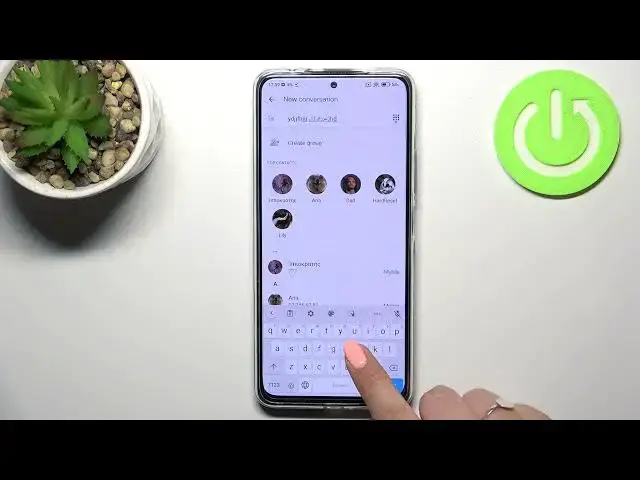0:00
Hi everyone, in front of me I've got a Redmi Note 11 Pro Plus and let me share with you
0:11
how to change keyboard language on this device. So first of all let's open the keyboard, for example in messages, in notes, in the browser
0:18
it doesn't really matter, just have the keyboard on the screen and now let's enter the settings
0:24
Now let's tap on the languages and this is the list of all added languages, we've got
0:28
only English, so let's change it, let's add the keyboard. So here we've been transferred to the full list of all available keyboards from which
0:36
we can choose, so as you can see we've got plenty of options to choose from, this list
0:39
is so impressive and basically all you have to do is to simply find the language you'd
0:45
like to set and tap on it. So let me pick the order one, let's tap and sometimes you will be able to pick the region
0:51
so just tap and here we've got the keyboard options from which we can choose, in my case
0:57
in this case we've got three different, but depending on the language you will be able
1:02
to pick only one or even five, so it depends. And let me pick the second option as I want the graphical language to show you the difference
1:13
so let me untick this option and just tap on done. As you can see the order language has been applied, so now we can go back to the keyboard
1:20
and check and actually we've got two differences. So first of all the space bar is not empty anymore, right now we've got the name of the
1:28
language we are currently using and next to it we've got the globe icon which will actually
1:33
allow us to change the language. So currently I am typing English, but after tapping on the globe icon I can easily switch
1:39
to the order one, let's tap on it again and again English
1:44
So basically this is how to add the language and now let me show you how to remove the
1:48
language because sometimes you don't need like three, four or even five different languages
1:54
added. So let's enter the settings, tap on the languages and here from this tab we have to tap on this
1:59
edit icon in the right upper corner. Now let's mark the language you'd like to remove and tap on the trash bin icon
2:05
As you can see we've got only English left, so let's go back to the keyboard and check
2:10
and here we just got back to the state of the keyboard that we had at the very beginning
2:15
of the video. So first of all the space bar is empty and you cannot find the globe icon, which means
2:21
that you cannot change the language. So actually this is it, this is how to change keyboard language in your Redmi Note 11 Pro Plus
2:31
Thank you so much for watching, I hope that this video was helpful and if it was, please
2:35
hit the subscribe button and leave the thumbs up