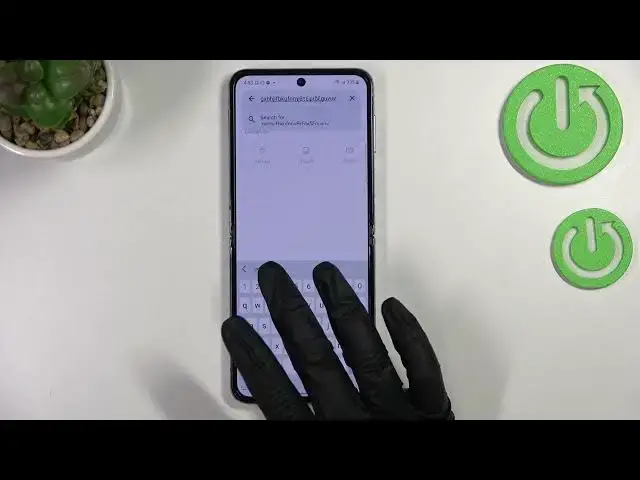0:00
Hi everyone, in front of me I've got Samsung Galaxy Z Flip 4 and let me
0:04
share with you how to change keyboard language on this device. So first of all let's open the keyboard for example in messages or in notes or
0:15
wherever you want to actually just have the keyboard on the screen and basically
0:19
all we have to do right now is to simply enter the settings. So let's tap on them
0:23
Now let's tap on languages and types and as you can see here we've got the list
0:28
of all previously added languages we've got only English right now. So here we
0:33
have to enter manage input languages and here we've been transferred to the full
0:38
list of all available languages. The very first section are I mean in the very
0:43
first section are the languages which are currently downloaded so all you have
0:48
to do is to simply tap on the switcher. If you cannot find your language here no
0:52
worries just scroll down to the available languages. So basically all you
0:56
will have to do is to simply tap on this and download icon and your device
1:00
will simply download the language and put it in the very first section. So let
1:06
me for example pick Greek. Basically as I said just tap on the switcher and now
1:11
we can go back. As you can see the Greek has been immediately applied here and
1:16
right now we've got another option which is a language switching method. So let's
1:22
tap on it and as you can see here we've got three different options to choose from. Currently we've got set language key, we can set the spacebar swipe or
1:30
both and I will pick both options in order to of course show you how
1:35
they work. So let's go back to the keyboard and here we've got actually one
1:41
difference and so this is the language key which we've just applied. So as you
1:46
can see right now I'm typing English let's say and after tapping on the
1:50
globe icon I can easily switch to the Greek one. So now let's check the spacebar
1:55
swipe, let me swipe and as you can see we've got English. So that's quite useful
1:59
and that's quite easy. So this is basically how to add the language to
2:04
your keyboard and now let me show you how to remove it because sometimes you
2:08
do not really need like two or three different languages added. So let's go
2:12
back to the settings, enter the languages and types and here we have to again
2:16
enter manage input languages. As you can see at the very top of the list we will
2:21
have the languages which are currently applied. So if you want to remove the
2:27
language just tap on the switcher until it will be inactive and after getting
2:31
back you can see that we've got only English left so just like it was at the
2:35
very beginning of this video and after getting back to the keyboard you can see
2:39
that first of all we do not have the spacebar swipe and spacebar swipe yes
2:44
and we do not have the language key which simply means that we've got only
2:48
one language added. So actually that's all. This is how to change keyboard
2:53
language in your Samsung Galaxy Z Flip 4. Thank you so much for watching. I hope
2:57
that this video was helpful and if it was please hit the subscribe button and