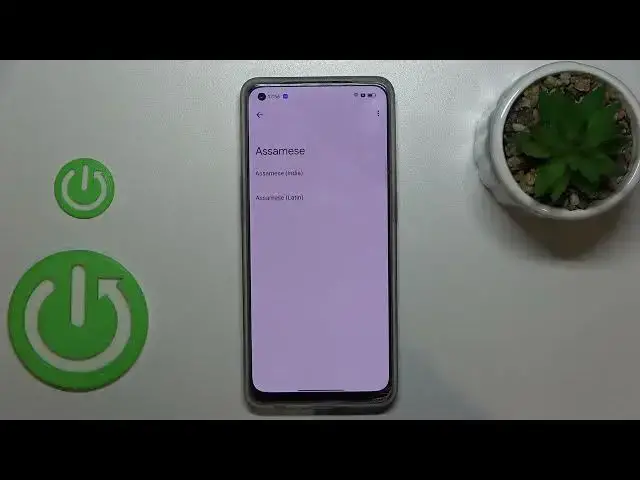0:00
Hi everyone! In front of me I've got a PORONO 8 and let me share with you how to
0:11
change keyboard language on this device. So first of all let's open the keyboard
0:15
for example in messages it doesn't really matter just have the keyboard on
0:18
the screen and here all we have to do is to simply enter the settings. If you
0:23
cannot find the settings here of course no worries, a three dots icon and the
0:26
settings will appear right here. So let's enter and tap on languages. So this is
0:31
the list of all previously added languages, we've got only English so let's tap on add keyboard and here we've been transferred to the full list of all
0:39
available keyboards from which we can choose. So as you can see we've got plenty of options to choose from and basically all you have to do is to
0:46
simply find the one you'd like to set and tap on it and let me pick maybe
0:50
something like Arabic or Assyrian maybe or something like that because I just
0:55
want to find the graphical language in order to show you the actual difference
0:59
Let's pick maybe Assamese. Yes so as you can see sometimes you will be
1:06
able to pick the region so let's simply tap on the one you'd like to set and as
1:11
you can see right here we've got the keyboard types from which we can choose
1:15
So in this case we've got three of them. Sometimes you will only
1:20
have one or even like five so it's up to you. I will pick this one as this is
1:26
the graphical one and I will turn off this option. So let's tap on done if you
1:31
are ready. As you can see it has been immediately applied to this list so now
1:35
let me go back and check and here we've got actually two differences on the
1:40
keyboard. So first of all let's take a look at the spacebar. It's not empty
1:44
anymore. Right now we've got the name of the language we are currently using and next to it we've got a globe icon which will allow us to change the language
1:52
Right now I'm typing English but after tapping on the globe icon I can easily
1:56
switch to the previously chosen one. I forgot the name of the language sorry
2:02
So tap on it again and again English. This is how it works. It's quite easy I
2:07
would say and that's how to add the language to your keyboard. Now let me
2:11
show you how to remove it because sometimes you do not two different languages added. So let's enter the settings, tap on the languages and here
2:19
from the step we have to tap on this edit icon in the right upper corner. Now
2:24
we can mark the language we would like to remove and tap on the trash bin icon. As you can see we've got only English left so just like it was at the very
2:30
beginning of this video and after going back to the keyboard you can see that
2:34
first of all the spacebar is empty and we cannot find the globe icon which
2:39
means that we can only type in one language. So actually this is it. This is
2:44
how to change keyboard language in your OPPO Reno8. Thank you so much for
2:49
watching. I hope that this video was helpful and if it was please hit the
2:52
subscribe button and leave a thumbs up