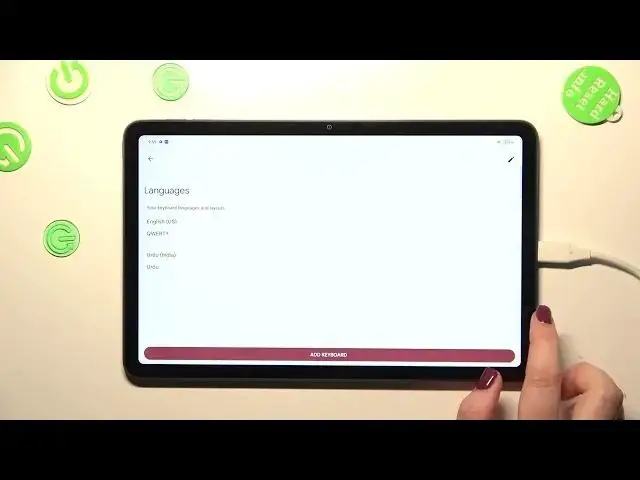0:00
Hi everyone in the front of me I've got Oppo Pad Air and let me share with you how to change keyboard language on this device
0:12
So first of all, we have to open the app which will provide us with the keyboard. So for example the notes and the browser
0:20
Whatever, just have the keyboard Just have the keyboard on the screen
0:30
Just like here for example. Basically if you've got the keyboard you have to find the settings icon
0:36
It should be on this panel here. If you cannot find it, no worries. Three dots icon and the settings will appear right there
0:43
So let's tap on the settings, tap on the languages and as you can see, we've got only one language added
0:50
So let's tap on add keyboard and here we've been transferred to the full list of available languages from which you can choose
0:56
So as you can see, we've got a lot of them to choose from. I'm pretty sure that you will find the language you'd like to set
1:02
And let me find the order one as it is also a graphical language and I will be able to show you the difference
1:10
So after finding, just tap on it, pick the region if you're allowed to do it
1:14
And here you will have keyboard types from again from which you can choose
1:20
Of course, it depends on the language. Sometimes you will have only one keyboard and sometimes you will have up to four or even seven
1:29
I don't remember it now, but a lot of a lot of modes to choose from
1:34
In my case, I will pick the second one. So let me mark it and untick this option and let's tap on done
1:40
As you can see, the Urdu language has been applied. So right now we can go back to the keyboard and check
1:45
And basically here we will have two differences. Right now we've got only one of them and it is the globe icon
1:52
So this is a key which will allow us to change the language. Right now I'm kind of typing English and after tapping on the globe icon, I can easily switch to the Urdu one
2:02
And here we've got also the second difference. So the space bar is not empty anymore
2:07
But right now we've got the name of the language we are currently using. So basically this is how to add the language to the keyboard
2:13
And now let me show you how to remove it, because sometimes you don't really need like two or three different languages added
2:19
You just want to have one. So let's enter the settings, tap on the languages
2:24
And here from this tab, we have to tap on this edit icon. As you can see, right now we can mark the language
2:29
So I will pick Urdu and tap on the trash bin icon. We've got only English left
2:34
And after getting back, you can see that we cannot see the globe icon. The space bar is also empty, which simply means that we've got only one language added
2:43
So basically that's all. This is how to change a keyboard language in your OPPO Pad Air
2:49
Thank you so much for watching. I hope that this video was helpful. And if it was, please hit the subscribe button and leave the thumbs up