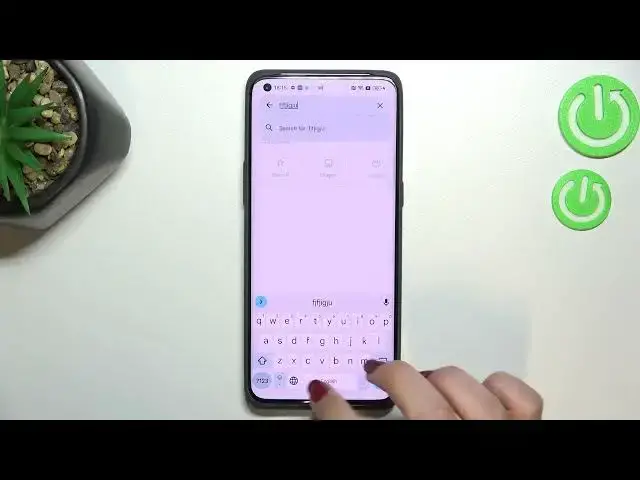0:00
Hi everyone, in front of me I've got Oppo Find X5 Pro and let me share with you how
0:12
to change keyboard language on this device. So first of all let's open the keyboard, for example in messages it doesn't really matter
0:19
just have the keyboard on the screen and here we have to enter the settings
0:24
If for some reason you do not have them here, no worries, three dots icon, tap on OK and
0:28
here you will be able to find the settings. You can tap on them, hold them and drag them to this option bar, let's say to have much
0:35
faster access to them. So let's enter the settings and tap on languages
0:40
And as you can see this is the list of languages which we've got currently set on our keyboard
0:45
so let's tap on add keyboard and as you can see we've been transferred to the full list
0:49
of all available languages from which we can choose. So basically all you have to do is to simply find the language you'd like to set and tap
0:56
on it and let me pick a graphical language, for example Arabic
1:01
So let's tap on it and sometimes you will also be able to pick the region, so the same
1:07
situation, just tap on the one you'd like to use. Here we've got the keyboard types and you can pick only one of it, two of them or any
1:15
options you've got here, it's up to you. Let's tap on done to confirm and as you can see the language has been immediately added
1:21
to the list, so now we can go back to the keyboard and check
1:27
And here we've got actually two differences, so first of all the space bar is not empty
1:30
anymore, right now we've got the name of the language we're currently using and next to
1:34
it we've got the globe icon which will allow us to change the language. So right now I'm typing English but after tapping on the globe icon I can easily switch
1:42
to the Arabic one. Let me tap on it again and again English
1:48
So basically this is how to add the language to your keyboard and now let me show you how to remove it because sometimes you do not really need like two or three different languages added
1:57
So let's enter the settings, tap on the languages and here from this step we have to tap on
2:01
this edit icon in the right upper corner. Now we can mark the language we would like to remove and tap on the trash bin icon
2:08
As you can see we've got only English left, so it looks like it was at the very beginning
2:12
of the video and after getting back to the keyboard you can see that first of all the
2:16
space bar is empty and we cannot find the globe icon so we can only type in English
2:22
So actually this is it, this is how to change keyboard language in your Oppo Find X5 Pro
2:28
Thank you so much for watching, I hope that this video was helpful and if it was please
2:32
hit the subscribe button and leave the thumbs up. Bye