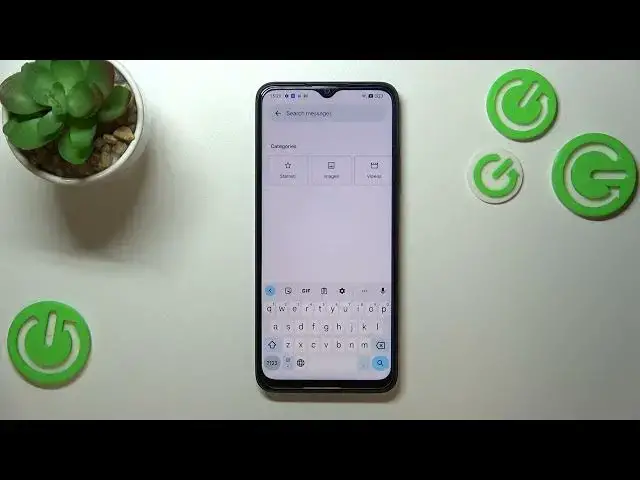0:00
Hi everyone, in front of me I've got OPPO A17 and let me share with you how to
0:05
change keyboard language on this device. So first of all let's open the keyboard for example in messages, in notes, in the
0:16
browser or wherever you want to. Just have the keyboard on the screen like that and then let's enter the settings. Now we have to tap on the languages at
0:24
the top and here we've got the list of the languages which are currently
0:30
applied to our keyboard. So let's add new one, tap on add keyboard and here we've
0:35
been transferred to the full list of all available keyboard languages from which
0:40
we can choose. So as you can see this list is so wide and impressive and I'm
0:43
pretty sure that you will find the language you'd like to use here. So
0:47
basically after finding it just tap on it and depending on the language you
0:52
will sometimes be able to pick the region. So just tap on the one you'd
0:57
like to use and again depending on the language you will be able to pick it a
1:01
keyboard type. So as you can see in my case in Urdu we've got three different
1:05
ones from which we can choose. You can of course pick all of them or only one and
1:11
of course we've got three different options in Urdu but in other languages
1:16
sometimes you will be able to pick up to five keyboard modes, keyboard options. I'd
1:21
like to pick this one so let me tick it and untick this first option and let me
1:26
tap on done. As you can see the Urdu language has been applied so now we can
1:30
go back to the keyboard and check. And here we will have, we have actually two
1:35
differences, only one right now is visible, the other one will be available
1:40
in a moment, you'll see. So the first difference is the language key
1:46
which appeared after adding the language and it will simply allow us to change it
1:51
So after tapping on it we can change the keyboard to the Urdu one. And as you
1:56
can see right now we can see the second difference, so the spacebar, it's not
2:00
empty anymore. Right now we've got the name of the language we are currently using. So after tapping on the globe icon you can see that right now it is
2:07
English here. So basically this is how to add the language to a keyboard and now
2:12
let me show you how to remove it because sometimes you don't want to have two or three different languages added, you just want to have one which is different
2:19
than a system language. So let's enter the settings again, tap on the languages
2:23
and here from this step we have to tap on this edit icon in the right upper
2:28
corner. Now we can mark the language we would like to remove and in my case it
2:33
will be Urdu and now simply tap on the trash bin icon. As you can see we've got
2:37
only English left and after getting back to the keyboard you can see that first
2:41
of all we do not have the language key and the spacebar is empty which means
2:45
that we can only type in this one language. So basically that's all. This is
2:50
how to change keyboard language in your Oppo A17. Thank you so much for watching
2:54
I hope that this video was helpful and if it was please hit the subscribe
2:58
button and leave the thumbs up