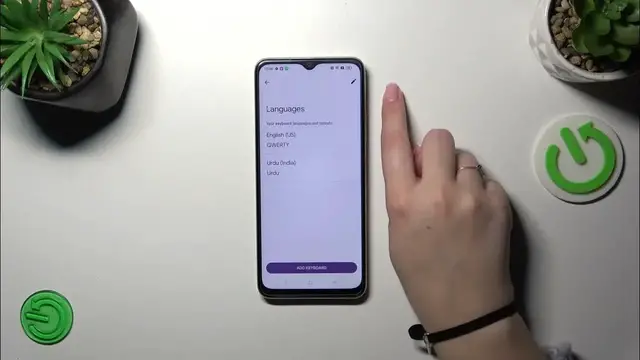0:00
Hi everyone, in front of me I've got Oppo A38 and let me share with you how to change keyboard language on this device
0:10
So let's start with opening the keyboard. For example in the messages, notes browser just find the app which will provide you with
0:17
the keyboard. So let's tap on it and basically all we have to do right now is to enter the settings which are in this option panel
0:26
Then let's tap on the languages and as you can see this is the list of all currently applied languages
0:31
We've got only English, so let's tap on add keyboard and here we've been transferred to the full list of available keyboards from Tweaking Tools
0:38
Of course, you can swipe or search like that. You can enter this search icon and
0:44
enter the name of the language and after finding it simply tap on it and pick the region. And right here we've got the keyboard layouts
0:52
So basically it depends on the language because sometimes you will have only one or even up to seven different keyboard layouts from which
0:59
you can choose. So all you have to do is to mark the layout and
1:04
untick the option which you don't want to use. So I don't want to use this kind of I would say regular at least for
1:10
me a keyboard. I just want to use this graphic option. So let's tap on that. Of course, if you want to you can use more
1:16
than one layout. So let's tap on done and the order language has been applied
1:21
And basically if you're sure that you want to remove the previous language, so in my case English for example
1:27
simply tap on this edit icon, mark the English or any other language, of course, and then tap on the trash bin icon
1:34
So in my case, it will be only Urdu left. So I've just successfully changed the keyboard language completely
1:41
However, I'd like to leave the English right now because I want to show you that you can have two or three or more
1:48
languages added. So let me go back to the keyboard because here we've got some differences. And the first one is the globe icon
1:57
which is a language key and it will simply allow us to change the language. As you can see, we can freely swipe from the
2:04
English to the Urdu one. And the other the other difference is the spacebar. It is not empty anymore. Right now
2:13
we've got the name of the language we are currently using. So it is extremely useful
2:17
whenever you've got two really, really similar language layouts so you can always distinguish between them. So this is how to use two or more
2:28
languages applied. And of course, as I said previously, you can remove them just by entering the settings and languages again and here tapping on this edit icon
2:38
Mark the language in my case Urdu because I really prefer English
2:42
because probably because I know English only and then tap on the trash bin icon
2:47
We've got only English left or any other language. And after getting back to the keyboard
2:51
you can see that we do not have the globe icon and the spacebar is empty
2:56
which just means that we've got only one language applied. All right, so that would be all. Thank you so much for watching
3:02
I hope that this video was helpful. And if it was, please hit the subscribe button and leave the thumbs up
3:12
And I'll see you in the next video