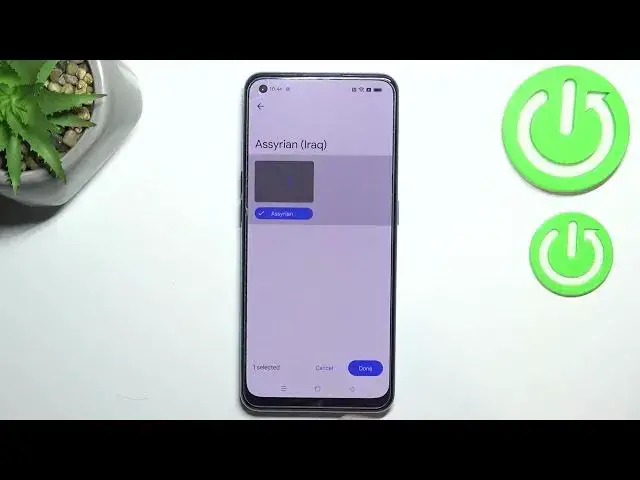0:00
Hi everyone, in front of me I've got OPPO Reno7 and let me share with you how to change
0:14
keyboard language on this device. So first of all we have to open the keyboard for example in messages, it doesn't really
0:20
matter, just have the keyboard on the screen and here we have to enter the settings
0:25
If you cannot find the settings here, no worries, 3 dots icon, tap on OK and the settings
0:29
should appear right here. You will be able to tap on them, hold them and drag them to this first position in order
0:35
to have much faster access to them of course. So let's enter the settings and tap on the first option, the languages
0:42
Here we've got the list of all previously added languages, applied languages we've got
0:46
only English right now so let's tap on add keyboard and as you can see we've been immediately
0:51
transferred to the full list of all available languages from which we can choose
0:57
So basically all you have to do is to simply find the language you'd like to set and tap on it and I will pick a graphical language in order to show you the difference
1:06
So let me pick Assyrian so after finding your language just tap on it and as you can see
1:13
sometimes you will also be able to pick the region so let me pick Iraq and here you've
1:19
got the keyboard types. In my case right now I've got only one type but sometimes you'll have like two or three
1:26
like handwriting or something like that and of course you will be able to pick a lot of
1:32
them so not only one but for example two or three. So if you're ready just tap on done and as you can see the Assyrian language has been
1:40
immediately applied to this list so we can go back to the keyboard and check and here
1:46
we've got actually two differences. So first of all the space bar is not empty anymore and right now we've got the name of
1:51
the language we are currently using and next to it we've got the globe icon which will
1:55
allow us to change the language so it is a language key let's say
1:59
So right now I'm typing English but after tapping on the globe icon I can easily switch
2:04
to the Assyrian one. Let me tap on it again and again English
2:09
So basically this is how to add the language to your keyboard and now let me show you how
2:12
to remove it because sometimes you do not really need like two or three different languages
2:18
So let's enter the settings and the languages again and tap on the edit icon in the right
2:24
upper corner. Now we can mark the language we would like to remove and tap on the trash bin icon
2:30
As you can see we've got only English left so just like it was at the very beginning
2:35
of this video and if we're getting back to the keyboard you can see that first of all
2:39
the space bar is empty so we do not have the name of the language and we cannot find the
2:44
language key so we cannot switch the language. So actually this is it
2:49
This is how to change keyboard language in your Opera 907. Thank you so much for watching
2:53
I hope that this video was helpful and if it was please hit the subscribe button and