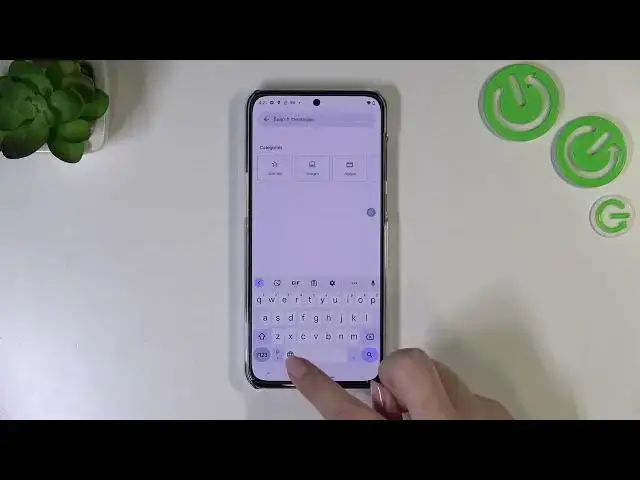0:00
Hi everyone, in front of me I've got a Motorola Edge 13U and let me share with you how to change
0:05
keyboard language on this device. So first of all let's open the keyboard for example in messages
0:13
notes, in your browser, it doesn't really matter, just have the keyboard on the screen just like
0:18
that and basically all we have to do is to simply enter the settings. If for some reason you cannot
0:22
find the settings here just tap on the three dots icon, tap on got it and here the settings will
0:28
appear. You can tap on them, hold them and drag them to this section to of course have much faster
0:32
access to it. So let me enter the settings, let's enter the settings and tap on the languages
0:38
Basically here we've got the list of all previously added languages so we've got only English right
0:43
now. So let's tap on add keyboard and here we've been transferred to the full full list of all
0:48
available keyboards of all available languages from which we can choose. So as you can see this
0:53
list is so wide and so impressive so I'm pretty sure that you will find the language you'd like
0:58
to use and basically that's all you have to do. So just find the language and tap on it. Sometimes
1:04
of course depending on the language you will be able to pick the region so just tap on the one
1:10
you'd like to use and another thing as so the keyboard types. Sometimes you will of course it
1:16
also depends on the language and sometimes you will be able to pick only one of the keyboards
1:22
or you will have up to five or six options to choose from. So as you can see we've got the
1:26
hard handwriting, we've got the audio or we've got let's say regular keyboard which will transfer
1:36
the letters into the special audio signs. So basically it's up to you which options like to
1:42
use. You can use like two or three different keyboards simultaneously. I will pick the
1:48
order one so let me tap on it, let me tick it and untick this first option because I just want to
1:53
use this particular keyboard. So let's tap on done and as you can see the language has been added so
2:00
now we can go back to the keyboard and check and basically here we've got a difference. So here
2:08
we've got the globe icon which is basically a language key which will allow us to change the
2:13
language. So right now I'm typing English but after tapping on the globe icon I can easily switch
2:18
to the order one and as you can see after switching the space bar is not empty anymore. Right now we've
2:23
got the name of the language we are currently using. So it should actually appear immediately
2:29
after setting new language, after adding new language but something freeze here some power
2:36
I don't know. Basically after tapping on this globe icon we can again back get back to the
2:42
English one and again on the spacebar we've got the name of English language. So basically that's
2:48
how to add a language to a keyboard, how to add a new keyboard and now let me show you how to remove
2:53
it because sometimes you do not really need like two different languages added or you just
3:00
want to set one. So let's enter, sorry for my voice, so let's enter the settings right here, tap on the
3:06
languages and here from this tab we have to tap on this edit icon in the right upper corner
3:12
Now we can mark the language we would like to remove and I'd like to remove the order one. So
3:16
let's tap on the trash bin icon. We've got only English left so just like it was at the very
3:21
beginning of this video and after getting back you can see that we cannot find a globe icon
3:28
which simply means that we cannot change the language. So we've got only one language applied
3:33
So basically that's all. This is how to change keyboard language in your Motorola Edge 13 EO
3:39
Thank you so much for watching. I hope that this video was helpful and if it was
3:43
please hit the subscribe button and leave the thumbs up