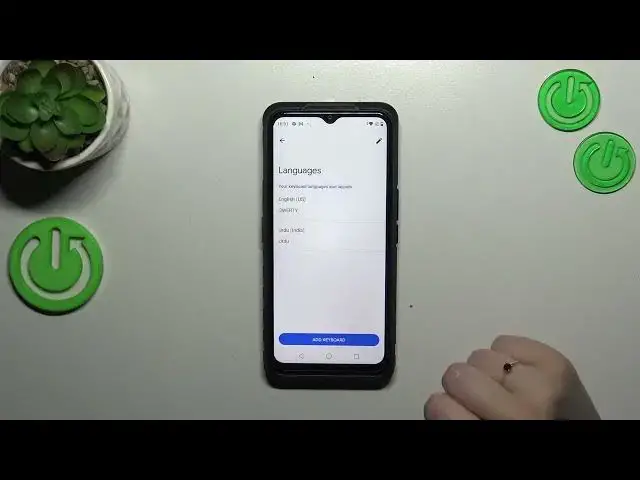0:00
Hi everyone, in front of me I've got CAT S53 and let me share with you how to change keyboard language on this device
0:12
So first of all we have to open the app with a keyboard, so for example the notes, the browser, the messages, whatever
0:20
Just have the keyboard on the screen like here and then let's enter the settings
0:25
Now tap on the languages and this is the list of currently added languages so let's tap on add keyboard
0:31
Here we've been transferred to the full list of available keyboards or basically languages from which we can choose
0:37
If you don't want to scroll, just tap on the search icon and enter the name of the language you'd like to use
0:46
And after finding it all you have to do is to basically tap on it. So let me pick Urdu, pick the region and here we've got the keyboard types
0:54
Sometimes you will be able to pick up to five or even seven different keyboard types, it depends on the language
1:01
I'd like to pick this one so let me mark it and untick this option, I don't need two different keyboards connected with one language
1:09
So let's tap on done and as you can see here we've got the Urdu language so it has been applied
1:15
Now we can go back to the keyboard and check and basically we've got two differences which are visible
1:21
So the first one is the globe icon which will allow us to basically change the language and the spacebar, it's not empty
1:29
We've got the name of the language we're currently using so we can always check which keyboard we've got currently applied
1:35
So let me tap on the globe icon and as you can see I can easily change it to the Urdu one and again the English
1:42
So basically this is how to add the language to keyboard and now let me show you how to remove it because sometimes you don't really want to have two or three different languages added
1:56
you just want to change it to totally different ones so you will have to remove the previous language
2:02
To do that we have to enter the settings, tap on the languages and tap on this edit icon in the right upper corner
2:08
Now you can mark the language you'd like to remove so let me pick Urdu because I'm for sure better in English and then tap on the trash bin icon
2:19
We've got only English left so we've got only one language, we've got also the evidence here we do not have the globe icon and what is more the spacebar is empty which simply means that we've got only one language
2:32
Alright so basically this is it, this is how to change keyboard language in your Cut S53
2:39
Thank you so much for watching, I hope that this video was helpful and if it was please hit the subscribe button and leave the thumbs up