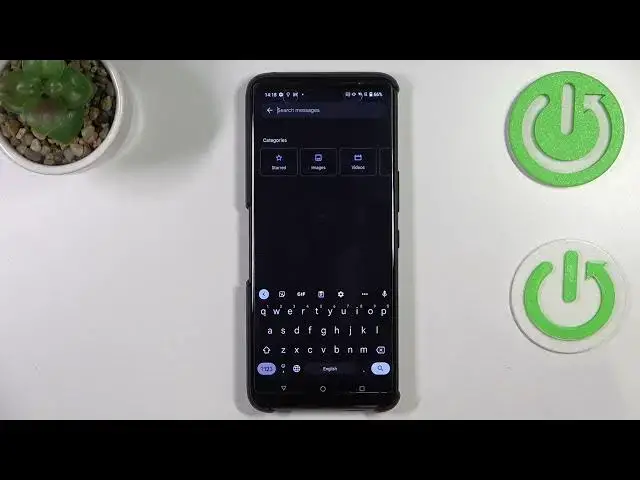0:00
Hi everyone, in front of me I've got Asus ROG Phone 6 Pro and let me share with you how to change keyboard language on this device
0:10
So first of all, let's open the keyboard for example in messages, it doesn't really matter just have the keyboard on the screen and
0:18
all we have to do in order to actually find the section is to simply enter the settings. If you cannot find
0:26
the settings here, no worries, three dots icon and you can find them here
0:32
So let's enter the settings, tap on the languages at the very top of the list and here we've got the list of all previously
0:38
added languages and their layouts. So let's tap on add keyboard because as you can see we've got only English and here
0:45
we've been transferred to the full impressive list of all layouts which you can set
0:52
and let me pick the language which is kind of graphical language in order to show you the actual difference
0:58
So I'll find something like maybe Urdu. So let's tap on it and basically this is all you have to do
1:04
So just tap on the language you'd like to use. Sometimes you will also be able to pick the region
1:09
So let me pick the first one and here you've got the keyboard types. So sometimes you will have only one keyboard to choose, sometimes you will have like five different options
1:18
It's of course up to the particular language and up to your preference how many of them you'd like to set
1:26
I will pick the second option because as you can see, this is the graphical one
1:30
So I will do something like that and simply tap on done. As you can see the Urdu has been applied
1:36
So we can go back to the keyboard and check and basically we've got two differences
1:41
So first of all, the spacebar, it's not empty anymore. Right now
1:45
we've got the name of the language we are currently using and next to it we've got the globe icon which is
1:50
let's say a language key and it will allow us to change the language
1:54
So right now I'm let's say typing English and after tapping on the globe icon I can easily switch to the Urdu one
2:01
Let me tap on it again and here we've got English and again Urdu
2:05
So basically this is how to add the language to your keyboard and if you'd like to remove it
2:10
just go to this section again and tap on this pencil icon in the right upper corner. Now as you can see you can move the
2:19
languages, you can also mark the language and after that just tap on the trash bin icon
2:24
We've got only English left. So after getting back to the keyboard, you can see that
2:29
it will look like just at the very beginning of this video. So the spacebar is empty and we cannot find the globe icon
2:38
So actually that's all. This is how to change the keyboard language in your
2:42
Asus ROG Phone 6 Pro. Thank you so much for watching. I hope that this video was helpful and if it was, please hit the subscribe button and leave the thumbs up