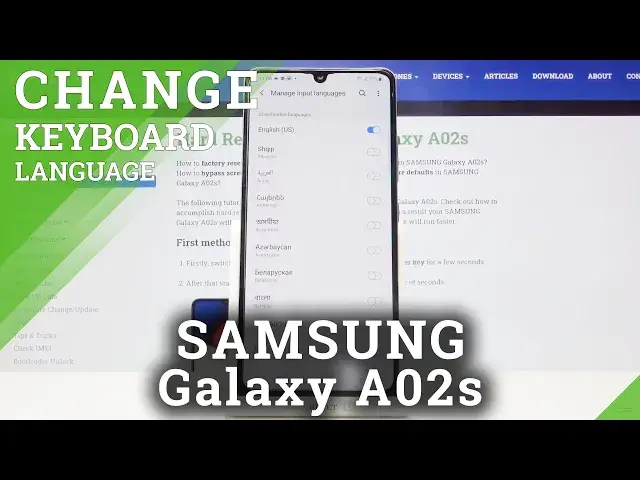0:00
Hi everyone, here we've got Samsung Galaxy A02s and let me show you how to change keyboard
0:11
language on this device. So first of all we have to open the keyboard, for example in messages, it doesn't really matter
0:18
And all we have to do now is simply tap on the settings icon
0:21
Now let's tap on languages and types. And as you can see here we've got the list of previously added languages, we've got only
0:28
English right now. If you want to add another, just tap on manage input languages
0:34
And here we've got the full list of downloaded languages from which we can choose
0:37
So as you can see we've got a lot of options to choose from. And under it we've got available languages, so if you cannot find a language in the downloaded
0:45
ones, you can find it right here and download it simply by tapping on this download icon
0:51
But let me choose something from the downloaded ones and let me pick for example maybe this one
0:58
If you want to turn on and apply the language, simply tap on the switch right next to it
1:04
And as you can see now it is active. So we can go back, it immediately appeared on our list
1:10
What's more we've got new option, language switching method. Let's tap on it and here we can decide how we want to switch the language
1:18
So we can do it using the spacebar swipe, just like here
1:22
We can choose the language key or both of them. And I think I will pick both to show you
1:28
So simply tap on the option you want to use. And now we can go back to the keyboard
1:34
And as you can see here we've got two differences actually. First of all on the spacebar we've got the name of the language we are currently using
1:43
So right now it is English, but next to it we've got a new icon, globe icon
1:48
So after tapping on it we can easily switch the languages. So let me type something in English and now let's tap on this globe icon
1:57
And as you can see here we've got our new keyboard with the new language
2:03
Let's check the spacebar option, let's swipe. And it is not active
2:08
Oh, it is! Okay. So as you can see by swiping you can also change the language
2:15
So now let me show you how to remove the languages. So we have to go back to the settings, tap on languages and types and click on manage
2:22
input languages. And if you'd like to remove the language just make sure that it is unmarked
2:28
So tap on the switcher and if it looks like it then it means that it has been removed
2:33
We can go back and check. As you can see it disappeared from the list
2:37
Let's get back. And here we've got also no globe icon and after swiping on the spacebar we actually
2:44
cannot do anything. So that's all. This is how to change keyboard language in your Samsung Galaxy A02s
2:51
Thank you so much for watching. I hope that this video was helpful and if it was, please hit the subscribe button and