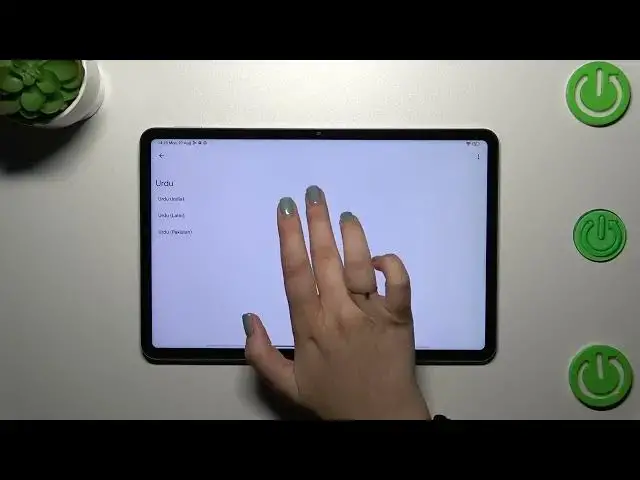0:00
Hi everyone! In front of me I've got Xiaomi Pad 6 and let me share with you how to change keyboard
0:05
language on this device. So if you want to type in a different language that you've got set as a
0:12
system one, simply open the keyboard. It does not really matter where, the contacts, notes, browser
0:18
whatever. Just have the keyboard on the screen, for example like here, and all we have to do right
0:24
now is to enter the settings which should be at this top panel. Now let's tap on the languages
0:30
and this is the list of all currently added languages. We've got only English which corresponds
0:34
to the system language. So let's tap on add keyboard and here we've been transferred to the
0:38
full list of available keyboards from which we can choose. So as you can see this list is so long and
0:44
you will be able for sure to find yours and set it. So let me pick the Urdu language. Let's tap
0:51
on it and sometimes you will be able to pick the region. So just tap on the one you'd like to use
0:57
Here we've got the keyboard types and the number of it depends on the language. Sometimes you will
1:03
have like seven different keyboards from which you can pick. In my case I've got three. So let's
1:09
pretend I want to use this one. Let me mark it and untick this option because I want to use this
1:14
graphical one. Now let's tap on done and as you can see the Urdu language has been applied. So
1:19
now we can go back to the keyboard and check and basically we will have two differences. So the
1:24
the first one is visible right now the global icon which will allow us to change the language. As you
1:29
can see we can smoothly change through the layouts. What is more the space bar it is not empty anymore
1:36
Right now we've got the name of the language we are currently using. So basically that was the way
1:41
to add the language to the keyboard and now let me show you how to remove the language
1:47
So if you want to totally change the language you don't want to have two different
1:51
added then you have to enter the settings tap on the languages and in this section tap on this edit
1:57
icon in the right upper corner. Now we can remove the language which was for example previously
2:02
applied. So for example English but I would like to remove Urdu one. So let me mark it and tap on
2:08
the stretch bin icon in the right upper corner. As you can see we've got only English left and from
2:13
now on we do not have the global icon and the space bar is empty which simply means that we've
2:18
got only one language applied. All right so that would be all. Thank you so much for watching. I
2:24
hope that this video was helpful and if it was please hit the subscribe button and leave the