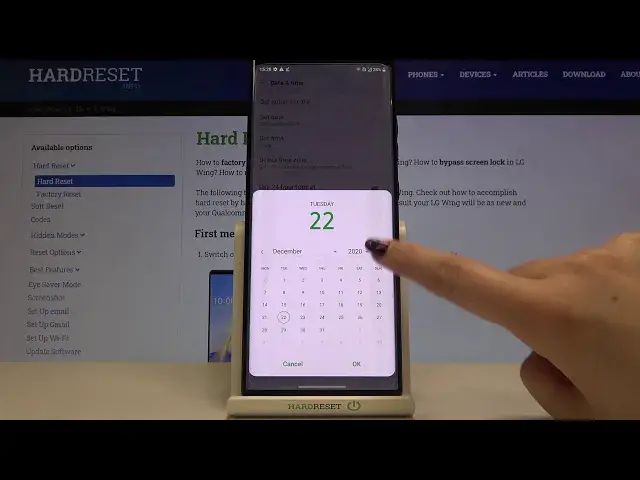0:00
Hi everyone! Here we've got LG Wing and let me share with you how to change date
0:11
and time on this device. So first of all we have to enter the settings and now
0:15
let's scroll down to the very bottom and tap on system. On the third position we've
0:20
got date and time so let's enter and as you can see here we've got actually two
0:24
options to customize. First of all we can decide if you want to use the network
0:28
provided time and time zone or you can set it manually. Now the date and time
0:35
are set automatically. Of course you can change it by tapping on this switcher right here and now the date, time and time zone options are active so we can
0:43
freely tap on the date and from this calendar you can choose the date you'd like to currently set. Let's tap on OK. As you can see it immediately changes. The
0:51
same situation with the time and here by swiping you can change the time you'd
0:56
like to use. Tap on OK. As you can see it immediately appears on our status bar
1:01
What's more you can change the time zone so simply tap on it and here you've got
1:06
the full list of available time zones so all you have to do right now is simply
1:10
find the one you'd like to use and tap on it. So let me pick for example this
1:14
one. Just tap on it but be aware that choosing manually the time zone will
1:19
also change the time according to it. What's more under it we can decide what
1:25
kind of clock format we want to use. Now we are using 24 hour format but if you'd
1:30
like to use 12 hour format just tap on the switcher right here and as you can
1:34
see it is also immediately applied. So actually that's all. This is how to
1:38
manually set date and time but if you'd like to go back to the network provided
1:43
time just tap on the switcher right here to set the date and time automatically
1:47
and in order to use 24 hour format just tap on this switcher to activate this
1:52
option. So actually that's all. This is how to set date and time in your LG Wing
1:57
Thank you so much for watching. I hope that this video was helpful and if it
2:01
was please hit the subscribe button and leave the thumbs up