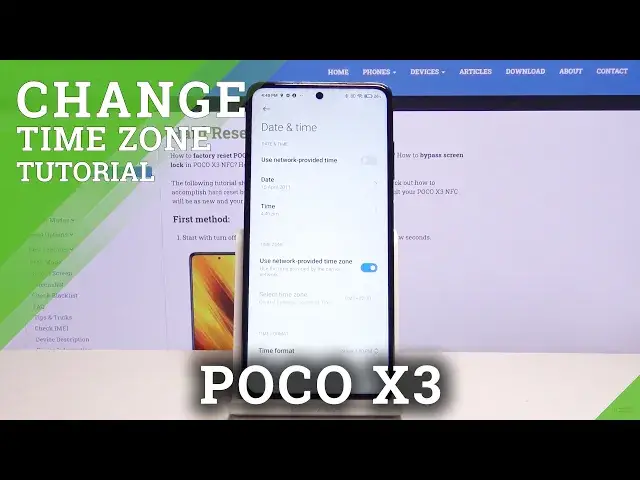0:00
Hi everyone, here we've got VOCO X3 and let me show you how to set date and time
0:10
in this device. So first of all let's tap on the settings and here let's find
0:15
additional settings. Now on the very first position we've got date and time
0:19
so let's tap on it and as you can see here we are using network provided
0:24
time and time zone. In order to choose it manually then simply tap on the
0:29
switcher here to turn it off and now the date and time are active. So let's
0:33
tap on it and simply by swiping you can choose the date you want to set. For
0:37
example this one and the same situation with the time simply swipe and choose
0:42
the one you want to use. Okay and as you can see it immediately changes. The same
0:47
situation with the time zone simply tap on the switcher to manually choose the
0:51
time zone. Here we have to choose the region for example this one and choose
0:56
the time zone. Let's get back and as you can see it also immediately changes
1:00
What's more we can change the time format. Let's tap on it. Now we are using
1:04
12 hour format but we can use 24 hour format or automatically which will be
1:10
based on system language. Let me pick for example this one. What's more we can add
1:15
some dual clock settings. We can decide if we want to see it and if we want then
1:22
we can choose the second clock. We can choose the region for example this one
1:26
and we can choose the time zone. Let's get back and as you can see it is also
1:31
immediately applied. In order to get back to all previous settings then simply
1:36
choose another format, tap on use network provided time zone and use network
1:42
provided time and as you can see it also immediately changes. So that's all. This
1:47
is how to set date and time in your Poco X3. Thank you so much for watching. I
1:52
hope that this video was helpful and if it was please hit the subscribe button
1:55
and leave the thumbs up