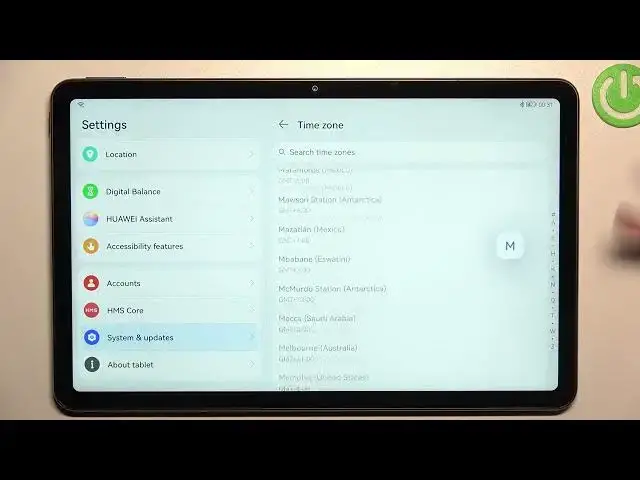0:00
Hi everyone! In front of me I've got Huawei MatePad 10.4 from 2022 and let me
0:06
share with you how to change date and time on this device. So first of all
0:14
let's open the settings and here we have to scroll down to the very bottom to
0:18
find system and updates. Now let's tap on date and time it should be on the fourth
0:22
position and as you can see currently we are using automatic date and time
0:27
that's why we cannot manually set them. So first of all let's turn off this
0:31
option and as you can see immediately actually we can see three different
0:36
options and so first of all let's tap on the date and as you can see here just by
0:40
swiping you can change the date just tap on OK and it will be immediately applied
0:45
The same situation with dead time just tap on it and here by swiping okay here
0:55
just pick the time you'd like to use and tap on OK. As you can see it will be
1:00
immediately applied not only here but also on the status bar. The same
1:04
situation with dead time just tap on it and here we will be
1:08
transferred to the full list of all available time zones from which we can choose. So basically all you have to do is to simply find the one you'd like to
1:15
set and tap on it. So let me pick this one and as you can see it will be
1:19
immediately applied but of course be aware that the time will also change according to it. As you can see we've got 6.30. Here you can decide what kind of
1:29
clock format you want to use. Currently we are using 24-hour format but if you'd
1:33
like to you can use 12-hour format just turn off this option. So basically that's
1:39
all. This is how to customize the date and time. Of course you can come back to
1:44
all previous settings so just tap on this option to use 24-hour format and
1:49
here to use network provided date and time. So actually this is it. This is how
1:54
to change date and time in your Huawei MatePad 10.4. Thank you so much for
1:59
watching. I hope that this video was helpful and if it was please hit the
2:03
subscribe button and leave the thumbs up