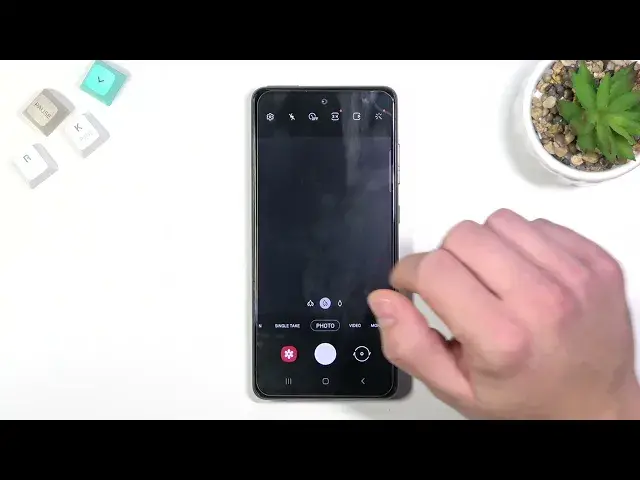
How to Change Camera Storage Location in SAMSUNG Galaxy A52s
Jul 7, 2024
Learn more info about SAMSUNG Galaxy A52s:
https://www.hardreset.info/devices/samsung/samsung-galaxy-a52s-5g/
If you do not want all photos taken by SAMSUNG Galaxy A52s to be automatically saved in the cache of this device, stay with us. Please follow our instructions because we want to show you how to change your camera storage location. Let's open the camera app and next go to the settings, scroll down and click on the storage location. Decide if you want all photos to be automatically saved in the internal memory of SAMSUNG Galaxy A52s or on an SD Card. Discover more about your SAMSUNG Galaxy A52s - go to our YouTube channel and watch tutorials created by our specialists.
How to Change Camera Storage Location on SAMSUNG Galaxy A52s? How to Change Default Photo Storage on SAMSUNG Galaxy A52s? How to Use SD Card as Default Photo Storage on SAMSUNG Galaxy A52s? How to Choose another Location of Photos Storage on SAMSUNG Galaxy A52s? How to Save Photos on the SD Card on SAMSUNG Galaxy A52s? How to Make SD Card a Camera Photos Storage on SAMSUNG Galaxy A52s?
#CameraStorage #ChangeCameraStorage #SAMSUNGGalaxyA52s
Follow us on Instagram ► https://www.instagram.com/hardreset.info
Like us on Facebook ► https://www.facebook.com/hardresetinfo/
Tweet us on Twitter ► https://twitter.com/HardResetI
Support us on TikTok ► https://www.tiktok.com/@hardreset.info
Use Reset Guides for many popular Apps ► https://www.hardreset.info/apps/apps/
Show More Show Less 
