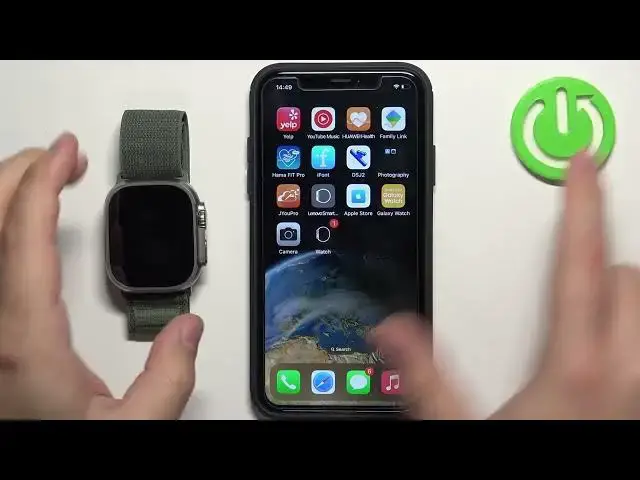0:00
Hello! In front of me I have Apple Watch Ultra and I'm gonna show you how to customize the app menu
0:06
on this watch. First let's wake up the screen on our watch. You can do it by pressing any of the
0:13
buttons. Now let's open the app menu on our watch. To do it press the crown button and here we have
0:19
it. This is our app menu and as you can see we have the list of different icons and we can
0:25
customize this list. To do it we can press and hold on the one of the icons to open this menu
0:32
and here we can do a couple of things. We can change the grid or rather layout of the menu
0:38
The default is grid view but you can select list view to make the icons appear in the list format
0:46
and also if the menu is in the grid layout you can open this menu, tap on edit apps
0:53
and here we can do a couple of things. We can remove the apps from this. Basically the apps
0:58
that have x button on them you can tap on them and delete them. What it does it basically
1:03
uninstall the application, uninstalls the application from your watch. So if you want to
1:06
remove the apps you can do it. You can also press and hold on the icon of the app and once you grab
1:13
it you can move it to different spot on the list and then release it like this. And once you're
1:20
done you can press the crown button to exit the edit mode. Okay we can also customize this via
1:28
the phone application on our iPhone. So let's bring our iPhone right here, zoom out the camera so you
1:34
can see the whole screen and then open the watch app on our iPhone that is paired with our watch
1:46
Here let's tap on app view and as you can see we can select grid view or list view. If you select
1:52
list view you won't be able to edit anything but if you select grid view you can tap on arrangement
1:58
and here we can basically move the icons on the menu by pressing and holding on them and then
2:05
dragging them to the place you want it to be. And once you're done you can close the application
2:10
And that's how you customize the app menu on this watch. Thank you for watching. If you found
2:17
this video helpful please consider subscribing to our channel and leaving a like on the video