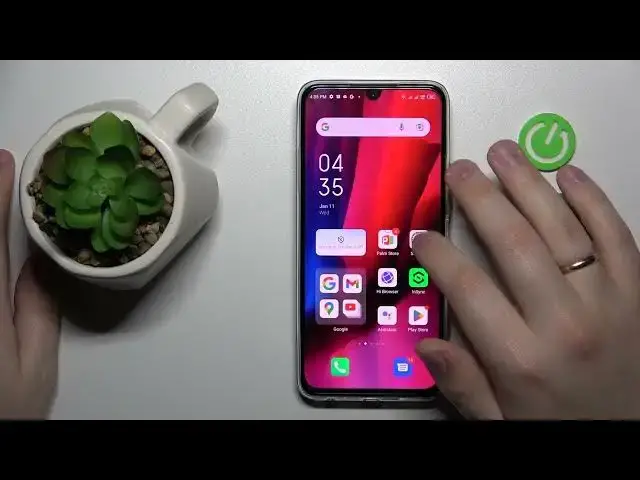0:00
This is Infinix Now 12 Pro and today I would like to show how you can bypass parental controls on this device
0:11
So to begin with, it is worth mentioning that in order to use the method that will be shown in this video
0:16
you have to know the password to the child's Google account. So if you do not, unfortunately, you will have to look for another way
0:23
So with this out of our agenda, we can start off, launch settings, enter Google category
0:31
Then, first of all, let me show that my parental controls are indeed active
0:35
As you can see, they are. So from here, you want to tap on the manage your Google account button right below the Google account itself
0:43
Then at the Google account management center, open the data and privacy section
0:48
Scroll the page down and tap on the delete your Google account button
0:52
Do not be afraid, right after the parental controls will be switched off, we will recover the account so you will not lose it
0:59
In here, enter the password to the child's Google account. Then at the following page, check those two boxes at the bottom and tap on the delete account button once again
1:19
From here, you can get two types of messages, either the one that I've gotten that says something went wrong
1:27
or the message that will confirm that you have indeed successfully deleted the account
1:34
Both are fine, so do not worry. If you get any of those, that means that you are on the right track
1:43
In here, let me quickly show you that my parental controls were disabled
1:48
As you can see, there is no account linked. If I open up parental controls, there will be none
1:53
All that is left to do for us is to restore Google account, which you can very easily do by using it to sign into the Google Play
2:01
Let me do exactly that. I will enter the email address. Then, that's the message that we get that says this account was recently deleted and may be recoverable
2:23
That identifies that everything is great. We did everything correctly. Now, enter the password real quick
2:43
You might get the something went wrong message. That is completely fine
2:53
At this stage, it basically identifies that the account was successfully recovered
2:57
but in order to still use it to log into Play Store, we need to re-enter the credentials
3:02
I will do exactly that. Enter email address, enter password like we did before
3:15
Then, accept and agree on all this default Google stuff that you need to do while signing into the Gmail account
3:24
Here we have it. As you can see, parental controls were disabled
3:28
Google account restored. Great success already. Thanks for watching. Thanks for your attention. Bye bye
3:37
Microsoft Mechanics www.microsoft.com