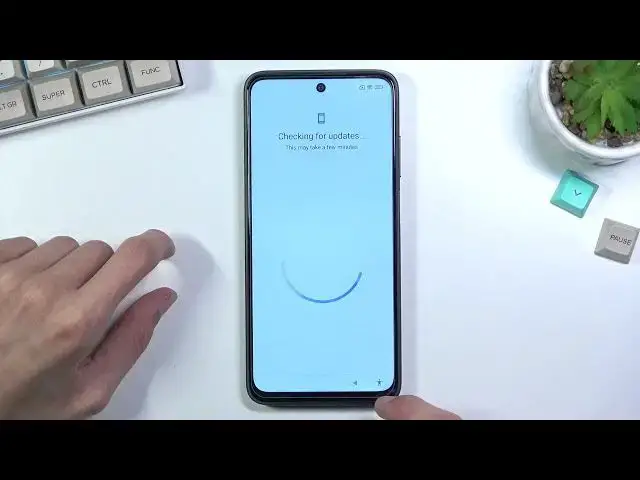0:00
Welcome in front of me is a
0:08
Xiaomi Redmi 10 and today I will show you how to bypass the Google
0:13
verification on this device. So anyway, you can clearly see that the phone right here that I have is locked and
0:20
I would need to either provide a pattern that was previously used Google account and
0:25
additionally can also see this little lock icon right here to basically show you that
0:29
the device is locked right from the get-go. So, to begin the bypass, you're gonna number one
0:35
to connect to Wi-Fi, which I'm already connected. As you can see right here, based on the icon
0:41
And once you have connected to any kind of Wi-Fi, you can back out to it, right here
0:46
and you can scroll down, select Add Network, then in SSID, right, YouTube.com
0:56
Like so. So once you type it in, you want to then hold it, select it. Let's open these options right here and you want to select this chain link icon
1:06
And this basically opens up YouTube. So from here, we're going to now tap on the account icon
1:17
Then we're going to select help and feedback. And in help and feedback, we're going to search for delete or delete or disable
1:31
and delete or disable apps on Android second option right here that is showing for me
1:40
since you see everyone click on it and from here you're going to select the first step right here
1:46
under the delete or disable apps that you installed so tap to go to application settings
1:55
I'm going to select more and show system and we looking for Android setup So simply just actually we don need to scroll anywhere it right here So Android setup tap on it and you want to select disable which is already disabled
2:16
so we're going to select for a stop and okay. I'm going to go back. I'll make sure that
2:21
there is only one Android setup, which as you can see there is a second one right here
2:25
Go, so disable, disable app and 4 stop the same way. So as you can see there is one here and one here
2:36
Make sure you turn off both of them. Once you have done so, we want to now scroll down, I believe, for we're looking for Google
2:45
Play Services. So just flick down until you see Google Play Services, which there they are
2:54
I'm going to select them and again just as before disable disable up or stop and
3:00
okay and from here gonna now back out we're gonna go back and we're gonna go
3:08
go look for settings now actually let's go back to this show system so yeah
3:17
we're looking for settings There we go, settings
3:36
Once you click on it, you will find that you can actually open it
3:40
So let's select open. And from here, let me quickly check. We're going to go into additional settings
3:48
Then we go, and then accessibility right here
4:01
I want to select Accessibility menu and then enable this. Select allow Okay and once you have enabled that we can now back out There we go
4:21
And from here, you just want to press, go forward, and you should see this kind of thing happening right now
4:31
So as you can see, it gives you a message just for a second, checking for updates, and as you can see, just kind of glitches out now
4:37
kind of glitches out now. It won't go anywhere further and it can't like find anything
4:44
So once you have this visible, this kind of glitch, what you're going to select is
4:49
I'm going to top on this little icon. And from here you're going to go to Google Assistant
4:56
It shows up to settings as you can see for a moment. Now this does vary depending like when you
5:01
press it. Sometimes it will be visible for longer as you can see and sometimes for shorter amount of time
5:07
But once you see it you want to select settings and this in turn will open out the Google Play services page that we have disabled and in there somewhere at the bottom I believe or at the top where we used to have it
5:20
Are you going to select the button to enable it again? So I'm going to try to do it right now
5:25
This will take probably several tries so if you can get it by the first try don't worry. This is normal. You're gonna basically have to repeat it
5:37
I actually worked a second try, so that's nice
5:47
So as you can see, I just popped up with this and I selected right here, enable, which
5:51
now shows disable instead. And once you have done that, I'm going to back outris and as you can see, just went further
6:02
So from here we can select more and more accept and virtually finish up the setup
6:07
So at this point you just want to finish up the setup as quick as you can because
6:11
it doesn't really matter what you choose at this point. The device is still locked I should mention So once we get access to the home screen we can continue process from there
6:35
So once you have access to the home screen, you want to navigate to your settings
6:45
Here, select About Phone, factory reset, erase all data, and then select
6:56
factory preset once again, and here we are blacked by 20 seconds of our time
7:00
being wasted because show me things that we're incapable of actually acknowledging
7:05
what factory reset means, so 10 seconds here to acknowledge that, and then
7:10
another 10 seconds right here. Once this timer runs out, you can click on OK
7:18
and this will basically begin a factual reset of the device. Now, the reason why we want to do this
7:25
even though you have access to the home screen, and it is because the device is still locked
7:30
And performing a reset of the device through settings will remove any kind of data that was left over on the device
7:36
So that will be the Google account that was previously blocking us, the pattern that was there
7:41
This would remove it all. And once the reset is complete, you will be back in the setup screen
7:45
but the device will be fully unlocked. Now, I won't go over this process on the video
7:52
is because, to be honest, it provides you with no extra information
7:56
It just will waste your time and show you nothing that you haven't seen already
8:01
So like I mentioned, it goes through it, which takes about like three minutes or so
8:06
and from there, just go to the setup process of the device however you like, and you're done
8:12
So, if you found this very helpful, don't forget to hit like, subscribe and thanks for watching