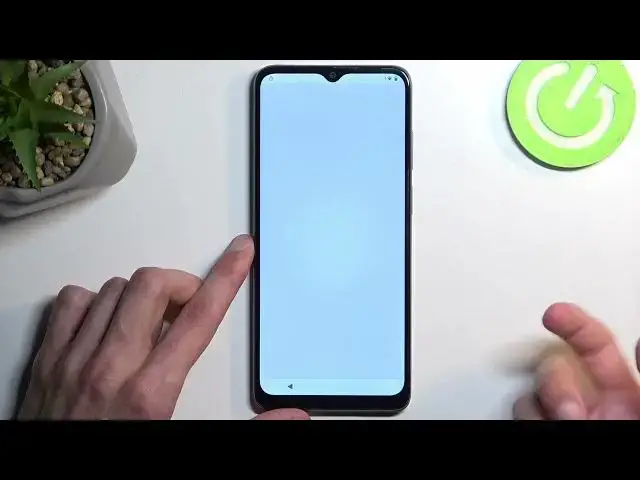Find out more: https://www.hardreset.info/
This tutorial is an invaluable resource for users who need to skip the FRP on their device, especially after a factory reset when the Google account verification can be a hurdle. We navigate through the process with clear, step-by-step instructions that make it easy for you to regain access to your phone. Perfect for those who might have forgotten their Google account details or bought a second-hand device, this guide is tailored to help you overcome this common security feature without hassle.
How to Bypass Google Verification on Motorola E22i?
How to Skip Google Veryfication on Motorola E22i?
How to Skip FRP on Motorola E22i?
#frp #bypass #motorolae22i
Follow us on Instagram ► https://www.instagram.com/hardreset.info
Like us on Facebook ► https://www.facebook.com/hardresetinfo/
Tweet us on Twitter ► https://twitter.com/HardResetI
Support us on TikTok ► https://www.tiktok.com/@hardreset.info
Use Reset Guides for many popular Apps ► https://www.hardreset.info/apps/apps/
Show More Show Less View Video Transcript
0:00
Welcome. In front of me is a Motorola E22i and today I will show you how we can bypass the Google verification on this device
0:10
Before I get started, I'm going to quickly mention that you can obviously see the phone I have in front of me is locked
0:16
and it's told me to draw the new pattern or use the Google account to unlock it in order to actually be able to finish up the setup
0:23
Now without verifying either one of those, I would never be able to typically finish up the setup
0:29
So in any case, I'm going to now show you how we can bypass this, completely ignoring this verification
0:34
And then remove it all together. So number one, you will need to connect to your Wi-Fi network
0:40
So progress through the setup if you're at the very beginning, till you get to this page, then sign into your network
0:46
And from there, I want to go back to the first page. In here, we will now select Vision Settings, and we're going to then enable Talkpack
0:57
And just toggle it on. Now, it will get annoying, so you might want to turn down the volume
1:04
Talkback on. Welcome to Talkback. Welcome to Talk Back. Page one of five, Talkback is a screen reader intended for situations
1:12
So I'm going to turn it down just a little bit and just stop somewhere else on the screen so it stops talking
1:18
It is a little bit distracting to me, so that's why. Anyway. Oh, no, now it's going to start reading
1:25
There we go. So, as you will see, you will have this text right here
1:29
It's going to be selected with the green outline. And in this outline, you want to draw a mirrored L
1:33
So like this. This will bring up a new window like this one
1:39
So here we're going to select while using the app. So double top on it
1:45
And then you want to single tap use voice commands. But before you double top on it, I'll quickly go into what we will need to say
1:53
So when you double top on it, you will need to follow up by saying open Google Assistant
1:59
and then open YouTube. Now, there will be intervals in which it just tries to recognize the first command
2:05
So you will hear a beep once you double top on it, that it's listening to you
2:10
Then once you give a voice command, we'll hear another beep that it recognized the command
2:14
and then another one that now Google is listening to you. Now, that being said, I'm not exactly sure if we're going to hear all of them on the microphone
2:23
because I did turn down the volume a little bit, so it might affect it a little in some way
2:26
but you can also visually see it. So I'm going to point out with basically showing it with the finger
2:32
each time there is some kind of indication to voice command being recognized
2:39
or remote actually listening to you. So let's get into it. Open Google Assistant
2:56
I'm gonna select this option right here. I think it didn't recognize the command correctly, but I'm gonna see it. Hi
3:10
Open YouTube Open YouTube Disconnected
3:27
That's a little bit odd. Now this looks different than what it will normally look like
3:34
So I'm not sure if I opened up if the voice command recognized the correct voice command or what is happening
3:40
But I'm going to continue this as it worked. This is obviously not how YouTube typically looks like, so I am a little bit iffy about this, but we'll see in a second
3:50
because the next thing that we need to do is navigate to the accounts. Before we do so, we want to pause the voice comment, so hold volume up and down
4:03
Select turn on, double top, and then hold volume up and down again
4:09
And now we can actually select these options by topping on them. Anyway, here we're going to navigate two settings, then about, and Google Privacy Policy
4:24
Okay, so it seems like it worked. Now, I'll be honest, this was a little bit different than what I typically see
4:32
So specifically when we said open Google Assistant, instead of it opening up Google Assistant
4:39
as you normally have this little shorter pop-up right here, it made me choose
4:43
an account. Obviously I chose like no account and then go through like some initial setup or
4:49
something and once you press on it it then starts to listen to you, which I did point out with
4:53
this like four little Google dots right at the bottom when they change into this kind of like
4:58
moving ones. That means that the Google Assistant is now listening to. In any case, once we get
5:05
to the browser, that's basically what we needed to do. So it seems to be going as expected
5:13
just looking a little bit differently. In any case, in our browser
5:17
we're going to navigate too hard, reset that info slash bypass. So like this
5:30
if you need a moment to write this link down yourself, do pause the video
5:39
From here, we're going to scroll down. Just let's give it a moment. There we go. pops up with this annoying thing
5:44
let's be honest we all hate it and here we're going to select
5:48
the last option which is screen lock mini open and we're going to choose
5:59
some kind of screen lock now in the guide which hopefully there is one in the description
6:03
that can follow up as a written one it will tell us that we need to
6:07
select a pattern now I'm here to tell you that's not necessarily the case
6:12
you can select anything that you want. Pattern will be the quickest one
6:15
because you can repeat it if you select a simple one super quickly
6:19
So as an example, if I just select something like this, I can keep on repeating this pretty quickly, right
6:24
Pin adds a little bit more precision that is needed to it
6:28
so it's going to be harder, and obviously password will be the most annoying one to repeat it several times Now the reason I mentioning this typically the complexity would not really matter but there is a chance that we might need to repeat this 10 times maybe more
6:45
in order to actually set this up, so it ticks and it stays
6:49
And that's why choosing something very simple will be more beneficial. Now, I am going to be selecting pin because this device right now has an unlocking method of
7:01
pattern. And this does not really matter for the bypass, but it matters for me to show you that
7:06
it will completely change and that I won't be using the same pattern as an example. Because for all
7:13
you know, I could stick with the pattern and then go back and actually unlock the device with
7:19
the correct pattern. So that's why I want to select pin and you can then clearly see what
7:25
will happen once I choose that. It will automatically completely change the verification method
7:31
So anyway, that being said, I'm going to be selecting pin. And I'm going to make it very simple
7:36
One, two, three, four. Like I said, simplicity is the key here
7:42
As you can see, it pops up with the app stopped working, so you can just tap somewhere, go back, and then navigate back into it
7:52
And just continue set up, setting up the same kind of pin or password, whatever you're choosing, pattern
8:01
Now when you set it up and nothing happens, it brings you back to here
8:06
So again, I'm going to continue. Again, same thing over and over
8:12
Nothing again
8:29
There we go. So as you can see, it took me about like, what, five tries, five to seven tries, something
8:34
like that. I wasn't really counting. But once you set it up, or once it actually ticks in, so it actually gets set, you
8:41
will get this page. So keep your device unlocked while it's on you
8:45
It's whatever. I can select the S-I-M-in and then got it. And what happens now is the screen like that I've chosen has now replaced the old one
8:55
So in my case, the pin has replaced the pattern. And all we need to do now is, let's see, we're gonna get back or reboot the device
9:05
I need to check that out. Okay, so we're gonna just spam the back button
9:18
And now we will progress through the setup, as we wouldn't normally do
9:29
And our skin seeds telling me now to verify my pin instead of the pattern that was previously here So again I just going to put in the one two three four that I have set up If you chose the same thing meaning pin then obviously put that in
10:00
And if you chose in your pattern, whatever pattern you utilized when you were setting it up
10:05
just use that now. Accept it. Give it a second for it to, there we go, finish. And that's it. Now the device is basically
10:18
unlocked. We can skip the sign-in. There we go. And you can see that the little lock icon just
10:26
vanished from the corner. Now, I'm going to be completely honest with this. I am not exactly
10:32
sure if this is fully unlocked right now. I have never tried to use the device when it's in this
10:38
particular state. So I'm going to mention that there is one last thing that I recommend
10:45
doing to make sure that the device is fully unlocked and once we finish up the setup
10:52
I'm going to show you so right now just go to the setup in whatever way you want I recommend
10:58
basically going through it as quick as you can by skipping everything that you can and
11:08
you can see we should be done there we go so once we have access to our home screen you want to
11:14
navigate to your settings right over here, and then scroll all the way down to system
11:21
select reset options, erase all data, factory reset, erase all data, put in your whatever you have selected for your screen lag
11:29
and then select erase all data once more. Now to quickly explain why I recommend doing this
11:36
and what the purpose of this is, even though you have access to your home screen, there is a chance that the device is still kind of locked
11:42
it might still retain some of the old verification methods. So, for instance, it might retain some kind of Google account deep in the system
11:51
Obviously, you don't want that. So by performing a factory reset through settings like I am instructing you to do right now
11:57
this will force the device to factory reset, obviously. But on top of that, when doing it through settings
12:02
it also forces the device to get rid of all the protection that was set on this device
12:07
That will include the screen locks, either pin, pattern, passwords, and the Google accounts that could still
12:12
be on here. Now, after pressing this button, the bypass will be basically finished. It goes
12:19
through a factory reset which is just fully automatic process and once it's completed, you'll be
12:25
presented with the setup screen for this device, at which point you can set up this phone in whatever
12:30
way you want. It will be fully unlocked so you can add your Google account if you want to or skip
12:35
it. You won't need to do any of the bypassing that we have done throughout the video because
12:41
like I mentioned, the device will be fully unlocked. So there we go
12:45
So with that being said, just press on that button as a last step
12:50
as basically like a repercussion, just to be absolutely certain that device is unlocked
12:57
So, with that being said, hopefully you found this very helpful. And if you did, don't forget to hit like
13:02
subscribe, and thanks for watching. Thank you
#Intelligent Personal Assistants