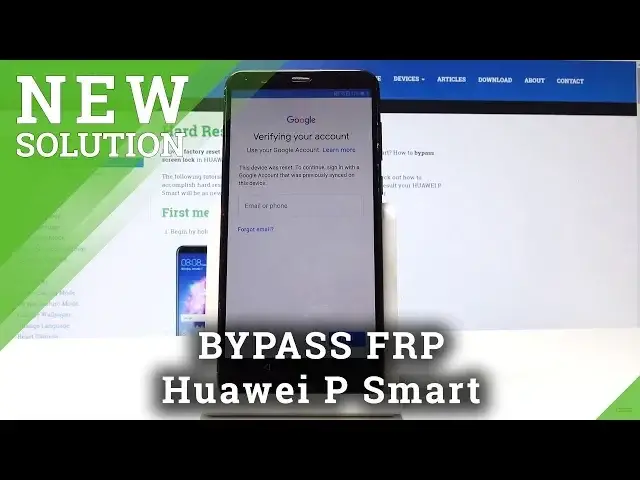0:00
Here I have Hueyaua IP Smart and let me show you how to bypass Google verification on the following device
0:12
So at the very beginning let's start from the following view, verify your account
0:16
Then you need to go back to the screen with Wi-Fi selection right here
0:21
Now all you need to do is forget your Wi-Fi, let me do it
0:26
Let's tap here, Forget. Alright, then let's tab on your Wi-Fi again
0:34
Here let me enter the password. Let's just wait a few seconds
0:41
Alright, when you have your password, let's choose here show advanced options
0:47
Choose here the proxy, tap manual. Scroll down, let's input the host name, A, B, cd
0:57
dot com. Alright, let's enter the proxy port 8080 and simply tap connect
1:09
Choose here next and wait a few seconds. Alright, the following information should pops up
1:26
Let's tap okay. Let's use the bug button. Let me tap next
1:34
Let's do it again. Let's tap next one more time
1:45
You should see the warning. So let me just do it one more time
1:56
Right tab okay The following wording pops up so that what we need Tap on the exclamation mark right here and here from the following options choose unable to find a hotspot
2:11
Alright, so that is what we need, let's choose here learn more
2:17
From the following view let's choose next and select agree. Wait a few seconds
2:30
All right, the following information should pops up, so let's tab yes, right here
3:00
Back right here, choose learn more one more time. And from the following view, let's tap Deny
3:10
Now let's here write the word, for example, let's write some random word and let's highlight
3:21
this word. And let's use just a search button
3:30
You don't need to highlight this word, just tap search. And here let's tap on the email icon and let's hold down on Gmail
3:46
Here let's choose notifications. Tap more settings
3:56
Use more key and tap manage accounts. following view let choose the accounts and let choose just once Alright now you can use the system settings So let scroll down choose here the system
4:17
tap reset and from the reset options let's choose reset all settings
4:22
Tap reset all settings again and choose reset all settings one more time
4:27
Alright, now you can go back twice
4:40
Let's choose your display from the following view. Let's select Home screen style
4:49
Choose the drawer. here maybe let me switch to standard all right you need to just switch from
5:06
drawer to standard or from standard to drawer now you can access the home screen so
5:11
let's enter here the settings again just go back
5:25
Alright. Find here and select settings and all you need to do is just perform the hard reset operation
5:38
So let's choose here system. Tap reset, choose factory data reset and choose reset phone
5:47
Tap reset phone again and wait until the operation will be completed
5:51
Do not interrupt by the process is running. I'm going to be
5:57
I'm going to be. All right
6:42
Now you can try to activate your device without the Google account so let me choose the language
6:51
The English one, tap next. Let's choose skip, tab agree to terms and condition, tab agree again
6:58
And here let's choose agree button one more time, tab later. Let's tap agree or disagree to the following permit. permissions
7:15
Let me skip the Wi-Fi connection. It's good sign that you can skip it, tap more and accept the Google Services
7:24
Tap setup device as a new. Let me skip the data transfer
7:30
As simple as that. Tab okay. Choose note now to the cloud information
7:36
Skip the device protection tab get started. As you can see, just activate your device
7:41
And now let me just show you the system of this device
7:46
So let's just find here and select the settings. Choose here settings
7:54
Scroll down, tab system, tab about phone. And as you can see, this is the Android version 8.0
8:02
And this is the Android security patch level from March 2019. So that's it
8:08
Everything went well. Thank you for watching. subscribe to our channel LiveFunds app under the video