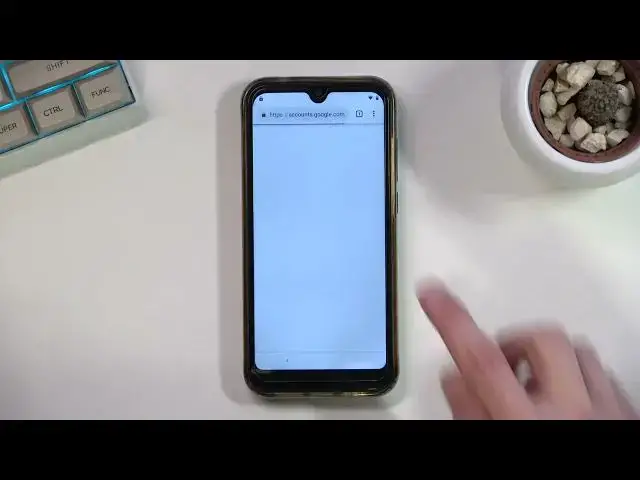How to Bypass Google Account Verification on CUBOT R19 | Unlock FRP | Remove Google Lock
Jul 4, 2024
CUBOT R19 Unlock FRP Tutorial:
https://www.hardreset.info/devices/cubot/cubot-r19/faq/bypass-google-verification/frp-blackview-android-9/
In this video, you can find the easy way to bypass Google lock on CUBOT R19. If your device is locked by factory reset protection you should watch this tutorial to activate CUBOT R19 without a Google account. It's the only solution for a forgotten Google password. Let's activate CUBOT R19 and unlock FRP on your phone.
How to bypass Google Account protection in CUBOT R19 with Android 9/10 and 08.2021 security patch? How to remove factory reset protection on CUBOT R19? How to unlock FRP on CUBOT R19? How to bypass Google verification on CUBOT R19? How to skip Google lock on CUBOT R19?
#unlockFRP #bypassGoogle #RemoveFRP
Follow us on Instagram ► https://www.instagram.com/hardreset.info
Like us on Facebook ► https://www.facebook.com/hardresetinfo/
Tweet us on Twitter ► https://twitter.com/HardResetI
Support us on TikTok ► https://www.tiktok.com/@hardreset.info
Use Reset Guides for many popular Apps ► https://www.hardreset.info/apps/apps/
Show More Show Less View Video Transcript
0:00
Welcome. Infonomies a QBarr-R-19 and today I will show you how you can bypass the Google
0:13
verification on this device. Now before I actually get started I'm just going to point out
0:19
at this point device is locked and you can see this little lock icon right here and
0:23
later on you'll also probably see the Google verification page as well as the pattern
0:29
because that's what was used before here. So anyway, to get started, you want to start off with this page right here
0:36
And we're going to start off by changing the language from the list. You want to scroll all the way down and choose anything from the bottom all the way up to
0:42
I think it's like Greek or Turkish. So one of those two will, or up to one of those two
0:50
Anything above, I don't think, works. Everything below that should work just fine
0:55
Mine is one of the Cyrillic languages. For some reason, sometimes the Cyrillic languages are buggy and they won't work
1:02
If that is the case, if you picked one of the Cyrillic languages and you won't see the globe icon
1:07
which is I'm going to point that out once we go through, then all you want to do is go back here and Bäding some other language than what you picked
1:17
Now I'll be sticking with Greek right here, and I'm just going to progress through the setup
1:23
If you selected a language that you don't know, then you can just simply
1:27
press the same thing that I am pressing. Majority of the languages, almost all of them
1:31
have the options on the same place, so right here you're going to go to next page
1:36
you don't want to insert the SIM cards, you press the button right here
1:40
And we do need to connect to Network. So I'll quickly log in
1:48
Now actually before I do, I'm going to point out one thing. As you can see right now, I have a keyboard in Greek
1:54
That's kind of the purpose of changing this language. and there is this globe icon right here
1:59
So that is what you're looking for. If you see this, then you're good to go
2:03
If you don't see this icon right here, the globe icon, you want to go back to the language settings
2:07
and select a different language. So from here, I'm gonna hold it and then select QWERTY
2:13
It's the second option so I can actually type my password in. Okay, there we go
2:23
So I just connected to my network. Okay, so right here we should have the pop-up regarding phone being blocked, or locked in this case
2:42
There we go. There is the pattern to verify it, and if I click right here, I can use the Google account instead to verify the old account
2:50
So, no matter what the case is, obviously the phone is locked. So once you see your book
2:57
Google page, you can do this right here or maybe also in a Wi-Fi page. It doesn't really
3:01
matter. Both of them will work. Whatever you have a pop-up of a keyboard, then it will work
3:07
I just selected the Google account just because I also wanted to show that the device is
3:12
actually locked. So anyway, once you have your keyboard visible, hold the globe icon. And obviously
3:17
if you haven't done so yet, you want to change the QWERTY. And once you select your QWERTY
3:22
you want to hold it again and then select the second option right here, or second, a third option right
3:27
here the text below just language settings I believe or keyboard settings anyone
3:31
to select the button right here at the bottom and in here you're looking for a
3:36
keyboard with an arrow so you can see there's a couple with an arrow couple of
3:41
them don't have it and you're specifically looking for ones with an arrow and in
3:45
here select one of the languages doesn't really matter which one and choose
3:49
add a keyboard which is the button right here once you've added your keyboard what we're gonna do now is simply back out to the first page we
3:57
going to change our language to English and we're going to progress through the setup once again
4:02
There we go As you see once it started looking for updates I went back just so it brings me up to Wi settings just because I can do it from here as well
4:18
So as you can see, there we go. I just selected any kind of Wi-Fi. It brings up a keyboard. And again, I'm going to hold a Globe icon, go to Language Settings at keyboard
4:25
And this time around, I'm looking for a keyboard without an arrow, I believe, right
4:31
Nope, I'm in my bed. So we're going to look again with an arrow. So in here, I'll look
4:38
You want to simply tap on a three dots once you clicked on a language with an arrow right here
4:43
As you can see, so three dots and then navigate to help and feedback
4:48
And in describe your ratio, you want to type in a Morse code or just two letters, M, O
4:55
and it should bring it up as a suggested. Use Mars code. Click on it
5:00
Now this video, or not this video, but this page has a video, as you can see
5:04
So what you want to do is click on it. Now I do understand, I can see that it barely is visible
5:10
There is a play button right in the middle. I'm going to turn down the lights a little bit maybe
5:16
Just so hopefully it could be visible in some way. Okay, here we go
5:28
I'm going to keep it like this. Now, the image might be a little bit fuzzier, but at least you can actually see more of the screen
5:35
So there is the video. on it. It will load it up and then give you the 3DOT option right here. So I want to
5:41
click on it and from here you want to select, I believe it is watch later, which should open up
5:50
our browser. And there we go. So once you have your browser, from here you want to select
5:55
accept and continue and do no things. And once you can actually type an address at the top
6:02
click on there and type hard reset that info. I like so
6:13
So there we go, we are on our site and in here, you're going to add all consent right here
6:22
And you want to top on these three bars right in a corner, navigate to download category
6:29
and in the downloads search bar right here, search for Android 7.1.2
6:35
like so
6:45
and there should only be one application visible right here only one result so click on download
6:53
scroll down and select download again download okay and let it finish up the download
7:04
Now once it's done you want to select open it's going to change from details and
7:09
a blue tip being open. There we go, so let's click on open
7:26
And before we can actually install it, we'll need to navigate into the settings and then choose
7:31
to enable this, allow from this source. can actually install any kind of application that was downloaded through Chrome
7:37
Once you've enabled this, go back, and you can see that we can now tap on Next and install
7:54
So once it's done installing, click on Done, and right here, I'm going to copy the link for the website
8:03
paste it in and remove a part of it. There we go. As you can see, you can do this just by typing in a hard downloading
8:13
that info slash bypass, or you can just copy it like I did and then remove the everything
8:19
up to the slash and type in There we go bypass Like so So once you have that typed in confirm it And this will take you to this page right over here
8:33
And you want to scroll down, up on the settings. This will redirect you to the, well, settings
8:39
And in here we're going to scroll down to location, security and location
8:47
Whatever it is. Oh, there we go. Security and location. And we're going to scroll down to device admin
8:55
As we're right over here. Device admin apps, more precisely. And as you can see, we have Find My Device
9:02
You want to toggle this off. Deactivate this device admin app. There we go
9:08
And as can see, it's now turned off. From here, we're going to go back. And we're going to go into..
9:14
Actually, we're going to go back once more. And here, we're going to navigate to apps
9:18
and notifications, there we go. So, ups and notifications, and from here you want to scroll down
9:27
actually, number one, you want to select C-all-29 apps, and from here I believe we need to show system
9:35
show system, and you're going to scroll down to Google Play Services
9:40
There we go. You can see it's past like halfway point, Google Play Services
9:44
Once you see it, click on it, and you want to select disable. disable up and once you have disabled this up you're gonna go back and
9:57
gonna go back once again and once again the main settings page and now we're
10:02
going to scroll down to accounts and then select add account choose Google and this
10:11
regard this is the app that we've installed the first app and this app was needed for
10:16
us to actually have this option visible right here. Without the apps that we have installed
10:21
we would have no access to Google as a, well, it wouldn't be visible in the accounts. So in here
10:28
log in reach a Google account. If you have one, obviously you can use it. If you want, you can
10:33
create a new account specifically for this. If you don't feel safe providing your email and some
10:39
email and password in some sketchy way, as we kind of install a third-party application to get this
10:46
option. It's completely understandable. You can create an account specifically for this as a
10:50
trash mail and it will work as well. You don't need to verify anything. I'll be obviously
10:56
using my own account for this. So that's what I'm going to choose right here. And additionally
11:01
you have the option to create an account right here, though this is a kind of a hacky way that we
11:06
have got this option like Google login page visible. So I wouldn't really recommend
11:12
trying to create an account right here. What I would do is just create an account
11:16
account on a computer or another phone and then once it's created I would use it to log in
11:23
So anyway, I'll log in right here. There we'll go
11:39
Now I'll log in with my password so for obvious reasons I'm going to take the phone
11:46
And obviously, from there you want to select next. I agree
12:00
Disregard this, it's going to be popping up several more times, it really does not matter
12:10
So once we have added that account, we're going to go back, and we're going to navigate back to
12:16
apps and notifications. We can again select CO29, show system. And from here, we're going to scroll down again to Google Play Services
12:27
There we go. And we're going to now re-enable them. Okay So now that we have re our Google Play services what we going to do is hold power key select we start confirm and let wait for the device to boot back up
13:06
Okay. So you can see. we're back in the setup screen so from here we can just simply go through the setup now
13:41
one thing that you'll see that is different now is once we get to the page where we need to verify
13:46
our account instead of telling us to verify the google account it's going to give us a nice little
13:52
message telling us account was added and that account will be the one that i have used to log into my
13:58
google account here we go as you can see how we set in for one now for you obviously this is a different
14:03
account or the one that you've used so you can just select next and completely skip the
14:10
verification portion of the setup now before you basically go clicking off the video
14:18
thinking that this is done i'll right now clarify we're still not done with the process we will
14:24
get access to the home screen but there is one additional thing that we need to do once we finish
14:29
up the setup Okay, so there we go, there is our home screen
15:40
So in here we're going to now navigate into the settings. Scroll all the way down to System, select Advanced Reset options
15:57
and choose Erase All Data, Factor Reset, Reset Phone, and then select Erase Everything
16:04
Now, I'm not going to go over this on the video, just because
16:08
to be honest, it provides you with no additional info. Once you press that button, the device will go to a factory reset
16:13
and once it's completed, you will be back in the setup screen
16:17
which is completely fine. Obviously, you need to finish up the setup at that point, but the device will be fully unlocked so you can do it however the heck you want
16:24
And that will basically conclude the bypass. So, that is basically how you would bypass your phone
16:31
and if you found this very helpful, don't forget to hit like, subscribe, and thanks for watching