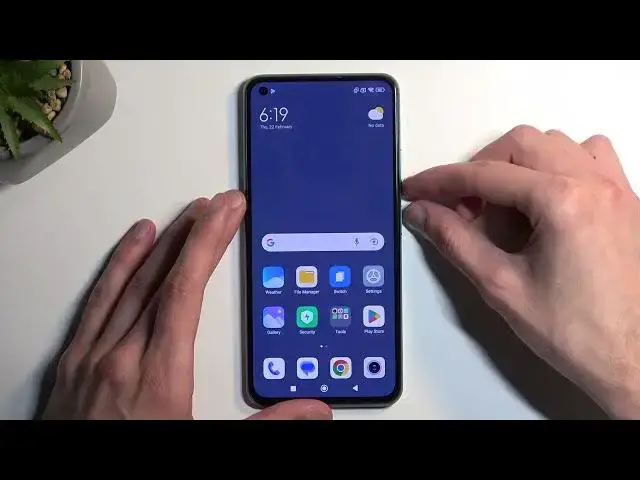Find out more about Xiaomi Mi 11 Lite:
https://www.hardreset.info/devices/xiaomi/xiaomi-mi-11-lite/tutorials/
Hi! Stay here if you want to know how to bypass FRP on your Xiaomi Mi 11 Lite. If your XIAOMI is locked after hard reset and you forgot the Google password you should follow our instructions to skip Google lock.
How to bypass FRP on Xiaomi Mi 11 Lite? How to skip FRP on Xiaomi Mi 11 Lite?
#BypassFRP #SkipFRP #XiaomiMi11Lite
Follow us on Instagram ► https://www.instagram.com/hardreset.info
Like us on Facebook ► https://www.facebook.com/hardresetinfo/
Tweet us on Twitter ► https://twitter.com/HardResetI
Support us on TikTok ► https://www.tiktok.com/@hardreset.info
Use Reset Guides for many popular Apps ► https://www.hardreset.info/apps/apps/
Show More Show Less View Video Transcript
0:00
Welcome. Infanomni is a Xiaomi Mi 11 Light, and today I'll show you how you can bypass the Google verification on this phone
0:12
So to get started, you can see the phone I have right here is actually locked, so it requires me to draw a verification pattern to unlock it, or I could use a Google account instead to unlock it with that
0:23
Come on. Give it a second, there we go. So to get started with
0:29
our bypass we will hold volume up and down to start off actually first you
0:35
probably want to connect to your network so if you're at the beginning of the
0:40
setup progress forward till we get to this page connect to your network and
0:44
then you can hold volume up and down select turn on now hold them again
1:00
Talkback on. Held volume keys. Talkback turned on. Connected. Connected. So I started spamming volume down just to turn down the talk back so I don't hear it
1:14
Once you see this page, you want to draw a mirrored L like this on the screen
1:18
It's like this. Or is it just normal
1:34
It's just normal. Okay, so unlike typically, we do just draw a normal L on the screen instead of the mirror one
1:42
These are two different commands that you can do with just kind of drawing a shape on the screen
1:49
So from here we want to now select screen search. There we go, so click on it once it gets selected with the green outline and then double top on it
2:00
Now we're going to hold both volume buttons again. Oh, never mind. Let's try that again
2:15
I am reading this guide as I go along so bear with me
2:45
Do it So now let see that kind of how we supposed to do it Which just kind of threw me off because it just closes it up
2:49
In any case, we're going to now back out. So just back up to the beginning
2:56
And let's try that again. Just make sure everything is fine. So supposedly now it should have added a new keyboard. Country
3:13
Okay, so we get language, we get our country and... Ah, there we go
3:22
Here's our keyboard, so we're going to use this one. TalkPack, run a keyboard
3:27
I'm going to go next, and select it. I've read it. Skip the step, next, and Wi-Fi
3:34
So that's where you want to be. Here you want to select add a network
3:38
This will then allow us to type and we're going to select turn on in accessibility settings
3:47
And see, I'm going to go to Accessibility Menu. Tuggle it on. Allow. Okay. Next
4:03
click on it, you want to select Google Assistant, and once you select it you
4:10
want to say open settings, open settings. Opening settings. Okay, so now that settings are open, we want to navigate to
4:25
additional settings which is closer to the bottom, select second space, There we go
4:40
Turn on second space. Okay, so right now apparently the screen is on
4:52
It's on. You can hear it when I press the power button, it actually lacks the device
5:03
So, there we go. Okay, so that's kind of weird
5:15
Gonna go to settings if I can No I can So I going to go to settings if I can No I can So I going to reboot the device just because it not taking us to second space
5:35
Okay, so let's repeat it. We still have the assistant enabled right here, so I'm going to go to assistant
5:43
Open settings. Open Settings. And we're going to scroll down, additional settings, scroll down, second space
5:54
There we go. So successfully created, we're going to select Continue
6:07
We're going to select using a shortcut, continue. And next, it tells us to select a screen lock
6:14
I think we can skip this, but I'm going to make sure. So..
6:18
So we're going to select skip right here. And we have access to our home screen
6:34
This is the second space home screen to be more precise. Next
6:44
Okay, so apparently, now that we supposedly have access to this, we're going to hold our
6:52
power button and volume up to restart the device, though. There we go, here we boot
7:02
So once the device boots up, if I remember this correctly, it will most likely boot into the normal mode
7:13
Yep, there we go, so we're going to unlock it. And it's the typical home screen
7:19
So previously the second space which we have booted into had this static wallpaper like the
7:24
what was it was a blue color or whatever it was. So that was the second space
7:28
It didn't really have a wallpaper, just had a single color. The normal first space, if we can call it that, the typical one that you always use looks
7:36
like this. And you can see that it right now put it into just a normal home screen
7:43
we can now navigate to our settings right over here. I'm going to go to about phone and then we
7:51
will select factory reset erase all data factory reset We need to wait 20 seconds or 10 seconds here on the next page And while we do that I am going to quickly explain why we doing this right now and not before So even though
8:06
before we could have accessed settings throughout the setup process, if we would have chosen to reset
8:12
the device back then, it wouldn't have worked, the device would stay locked. And the reason for that
8:17
is, is when the device boots us into just normal home screen like I did right now, the device
8:22
is already considering that we have finished up the setup, even though taking it. We didn't, but we did glitch it, and it does think that it's now set up
8:30
because it shouldn't be able to have a second space already enabled if you haven't finished up the setup
8:36
So you kind of confuse the device, making it think that setup is completed, and from there, when you go into the settings, you can perform a factory reset
8:43
which forces the device to remove any kind of protection. Now, that being said, if we have done that before
8:49
when the device didn't think or knew that the setup isn't completed
8:53
and we go through the factory reset, It considers device is locked, your factory resetting it
8:59
we're keeping all the protection still on the device. Therefore, once the reset would have been finished
9:03
the device would stay locked. Now, doing that after he had access to the home screen
9:09
it gets rid of all of it, and when it boots up, we can just simply go through the setup of the device
9:14
in whatever way we want to, as the device is fully unlocked
9:19
So I'm going to let it finish up the factory reset, come back once it's finished
9:24
and I'll then go through a very quick setup skipping basically everything that I can
9:29
and you'll also see that I don't need to verify anything. Okay, so the reset is now finished. Let's get through this setup as quick as possible
9:54
So I can skip Wi-Fi connection page. Come on, there we go
10:02
And there we go
10:19
So as you can see, this is how we can bypass the Google verification on this phone
10:23
phone and anyway if you found this very helpful don't forget to hit like, subscribe
10:29
and thanks for watching
#Mobile Phones