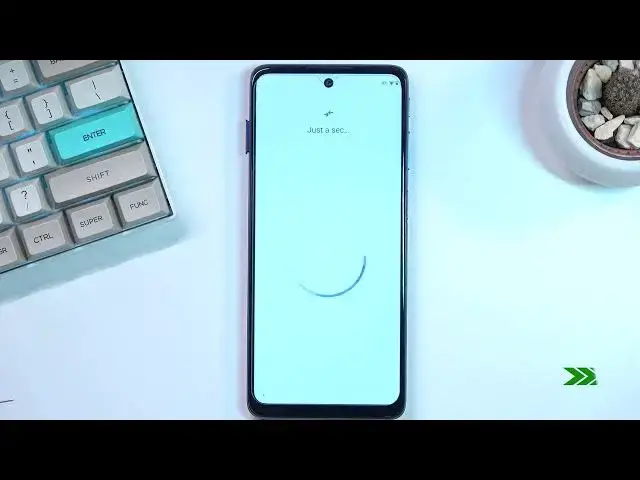0:00
Welcome. I'm from a museum Modula Moto G51 and today I'll show you how we can
0:13
bypass the Google verification on this phone. Now before we begin I'll mention that we
0:18
will need a SIM card for this with a pen that's kind of why this is here. So there is
0:25
our laptop device as you can see I can verify it using the pattern or using
0:29
Google account. Now assuming we don't know either of those we can just pop in our
0:34
SIM card. At least that we're gonna start off with. Now I'll clarify, this
0:52
SIM card is just regular card. The only thing as it has a pen, it has a pen, same pin on it
0:59
and that's about it, which I believe basically every card comes with the same pen by default
1:05
So yeah. Now furthermore, if I remember correctly, we don't even need to know that pin
1:11
because we just pop it in and then pop it out. So now that it's in, now it's out
1:22
And on our lax screen, because once you pop out the card it gives you a lag screen
1:27
you get this thing. And you want to just drag it down. Once you let go, it pulls down your notifications and additionally gives you this manage option
1:36
right here. Once you click on it, we want to then select C-all from last seven days and then I'm going
1:45
to top on this right here, most recent, and you want to select all apps
1:51
And we're looking for YouTube, so it's going to be right at the bottom
1:57
Then click on the icon itself and select open. Once it opens up, you want to then, I should probably mention that right before
2:08
you do need to have connection to internet because we will need it So anyway from here you going to tap on the account icon and then navigate into the settings about and then Google Privacy Policy which opens up Chrome browser
2:23
So it's like, except no thanks. And then right at the top of the top of the field and type in hard reset that info slash bypass
2:38
There we go. And here you want to scroll down, select Settings, and then select Accessibility, right here
2:53
Then you want to choose Accessibility Mini and enable it, allow. And it gives us a message that to open it up, we're going to use two-finger swipe up
3:03
So, got it. Once you have enabled this, we're going to now go back and we're going to go back and we're going to
3:08
going to navigate to apps and notifications right over here and we're going to
3:19
select C-o-41 apps and we're going to top on three dots and select also show
3:24
system now once you see the system applications you want to select Android setup
3:30
on the beginning select for stop and okay go back and let's see if there's another
3:36
one. It looks like this is the only one. So once you have disabled this, which is the setup
3:44
you're going to scroll down to Google Play Services. There we go. Google Play Services right
3:54
over here. And once you find it, click on disable and then for a stop. Now I'm going to mute
4:01
the device because it's going to give me that annoying ringtone because it has no connection to
4:06
Google Play services so it just kind of like rings every time it tries to connect to it
4:10
So once I've got this, we're now going to simply just back out
4:21
Okay. So from here, let's select skip
4:41
Accept and continue. From here you want to select don't copy
4:51
And this is where we begin in a way the more complicated bypass process though, don't worry, it's not that complicated
5:01
As you can see normally this is a page where it would just check the Google servers and tell you that the device is locked and simply you need to provide the verification
5:10
But now because we have disabled Google services, it has nowhere to connect to
5:16
So it just glitches out and continuously looks for update. So from here we're going to do that two-finger swipe up
5:23
I'm going to select assistant. This shows up usually a settings right here
5:30
Settings any moment. Come on. There we go. Settings. You click on that
5:43
Once you click on that, it opens Google Play Services. We're going to see how many times it takes me
5:49
there we go and as you've seen for a split second there was an enable button
6:01
so that's what you want to press right there now as you can probably guess right now
6:07
this is going to take you several tries to get it this is completely random so it might
6:13
take you just like two tries it might take you 200 so just be patient and keep on trying
6:19
this all you really need to do is just press the assistant settings and then enable and that's all
6:26
I believe the faster you do it and like start spamming the system
6:30
it might slow down a little bit and give you the option to actually finally enable it there you can see it now enabled Once it enabled it actually won close this page so you need to go back once
6:48
And as you see, it's just kind of now going to go, whoop, to the next page
6:53
And from here we can finish up the setup. So just skip through most of it
6:58
We just glitched it through it right now, so the device is still not technically unlocked
7:05
So I'm just skipping through everything that I can. So there we go, we just finished up the setup
7:14
Now from here you want to navigate into settings. Scroll all the way down to System, select Advanced Reset Options
7:25
and then tap on Erase All Data, Factor Reset, Confirm it, and then tap on it once again
7:30
Now this will perform a factory reset of the device as the name would imply
7:34
apply and this will bring you back to the setup screen once it's completed. It takes
7:38
about two to three minutes to finish up. So once it's finished you can then go
7:43
through the setup screen set up your device however you like it will be fully
7:48
unlocked at that point. Now the reason you want to do this last step that I'm
7:52
showing right now by pressing this is because by performing a factor reset of the
7:56
device through settings it will remove things like Google accounts that were
8:00
previously on this device and also screen lags. So virtually doing this fully unlocks the device by some stupid logic
8:09
So, yeah, so press the button. I'm not going to do it just because, honestly, once you press it
8:16
or once I would press it, it goes to a reset of the device, which basically nothing really happens until it's complete it
8:22
And then you get setup screen, which the device will be fully unlocked at that point
8:26
so just go through the setup however you want. I'm pretty sure you know how to do that
8:31
So, yeah, but basically finish up. finishes up the bypass of Google on this device and if you found this very helpful
8:39
don't forget to hit like subscribe and thanks for watching