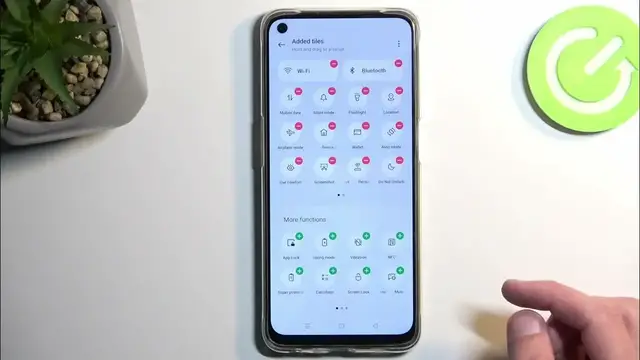0:00
Welcome! In front of me is a Oppo F19 and today I'll show you how you can enable and set up your
0:06
Do Not Disturb mode. To get started pull down your notifications by swiping down from the top
0:14
of your screen like so and then swipe down once again to extend the list of toggles. Here we're
0:21
looking for the Do Not Disturb toggle. If it's not visible on the first page you can swipe to
0:25
the left to show you additional pages. Now I don't see it on either page so in this case we're
0:32
gonna look for it in the toggles that are turned off which we can do by tapping on these three
0:36
dots right here, selecting edit tiles and this will display all the tiles that we can add right
0:44
here. So we are looking for the Do Not Disturb one. Oh there we go it was on the first one. So once you see it you can simply tap on the plus to add
1:05
it. From there when we go back it should be accessible to us from the notifications. Now
1:10
before you tap on it to turn it on I do recommend holding this toggle which will quickly take you to
1:16
all this pop-up but once we select more it will quickly take us to the settings
1:21
Here we can customize how the mode will actually function. So going into it I'm just going to touch
1:26
upon the more important options. Number one we have the schedule which allows you to select a
1:31
fully automatic schedule. There is one always pre-made called sleeping and it starts at 10 pm
1:36
and ends at 7 am. You can edit it or you can add your own one if you want to. Just choose the start
1:42
and end time and also the days of the week that you want it to run during. Now going back we have
1:48
people and apps. Under people we can select who can call us and message us. So we have none, favorites
1:53
contacts. Now that being said there is additional option that will bypass whatever we have selected
1:59
right here called ring for repeated callers. Meaning that if someone calls you twice within a
2:04
three minute period they will be bypassing any option set in the people section. It's a good
2:10
option to have enabled in terms of emergencies when people really need to get a hold of you
2:15
They will usually spam call you which will then trigger this option right here when it's enabled
2:20
and the call will go through as though your do not disturb mode isn't active
2:27
So there we go. Now once you've set it all up to fit your exact preferences
2:32
find the toggle once again and you can just simply tap on it to toggle it on. Now that being said if
2:37
you're planning to use the schedule mode instead just make sure that the schedule mode in next to
2:42
the name of the schedule is toggled on and then the device will turn it on and off automatically
2:48
But for everyone else who wants to use it manually you can turn it on like I just did and turn it off
2:54
the same way. So there we go. Hopefully you found this video helpful and if you did don't forget to
3:00
hit like, subscribe and thanks for watching