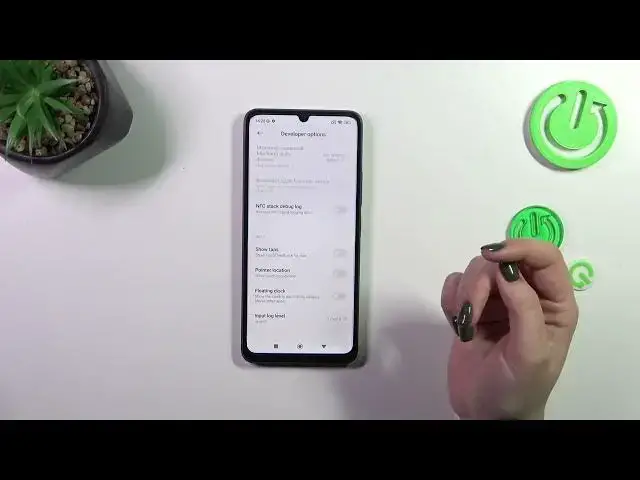0:00
Hi everyone, in front of me I've got Poco C55 and let me share with you how to
0:05
activate the developer options on this device. So let's start with opening the settings and then tap on about phone
0:16
Now we have to localize the Miui version which should be at the very bottom of
0:22
this highlighted sections kind of. So right now all we have to do is to simply
0:28
keep tapping on it until we will see that we are in the developer mode. So now
0:32
we can go back to the general settings. Let's scroll down because we have to
0:37
localize additional settings and here let's scroll down again to find the
0:42
developer options. And as you can see right here we've got plenty of advanced
0:46
options which we can customize. So for example we can manage the option to
0:50
force activities to be resizable, simulate color space, we can change the
0:55
display cutout, here we've got the input information, not information but options
1:01
So for example we can show visual feedback for tabs or pointer location
1:05
Here we've got some options connected with the networking, so the Wi-Fi
1:09
Bluetooth etc. So a lot of options and basically all we have to do in
1:13
order to turn on the option is to simply tap on the switcher on it. So for
1:18
example the visual feedback for tabs and as you can see we've got this circle in
1:23
the place whenever we will put our finger on. We can also show the pointer
1:27
location, as you can see it will be immediately applied. Of course you can turn them off the same way just by tapping on the switchers. And if you've
1:34
got the options without the switchers like here in the window animation scale, just tap on it to open more options and you will be able to choose
1:42
for example this option and it will be of course immediately applied. If you're
1:47
done with customization of developer options you can always turn them off. Just go to the very top of the list and tap on this first switcher. As you can
1:54
see most of the options will be inactive and after getting back the developer
1:58
options should disappear from the additional settings. But of course no worries you can customize them again. Just go back to the build number step or
2:05
actually MUI version step and keep tapping on it to activate the developer
2:10
options. Alright so that will be all. Thank you so much for watching. I hope
2:15
that this video was helpful and if it was please hit the subscribe button and