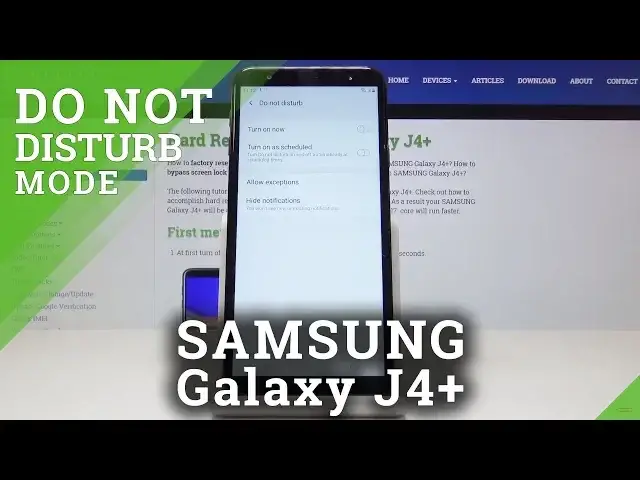0:00
Here I've got Samsung Galaxy J4 Plus and let me show you how to activate Do Not Disturb
0:11
mode on the following device. So at first, let's go with the quick method
0:15
Simply slide down the upper bar and tap on Do Not Disturb
0:19
And that's it. From now on, this mode is on. It's active. If you'd like to switch it off, do the same thing
0:25
Just tap on this icon and now you deactivated DND mode. You can also personalize this mode and activate it as well through the settings
0:34
Simply open List of All Applications, then find and pick the settings
0:40
Here you should go to Notifications and simply by tapping on this switcher, you can activate
0:46
Do Not Disturb mode. Then you can switch it off doing the same thing
0:50
But if you will tap on the left edge of the icon, you will be able to personalize this mode
0:55
You can schedule it. Simply click on Turn on Scheduled. And now you can select the days
1:01
Let's pick, for example, Tuesday, Wednesday, Thursday, Friday, and Saturday. And then let's pick the period of time
1:10
It can be 10 to 6. Click on Done to save it
1:15
And from now on, on every Tuesday, Wednesday, Thursday, Friday, and Saturday between 10
1:20
and 6 next day, DND mode will be active. You can obviously switch off this rule simply by tapping here
1:27
So let me go back. And you can also allow some exceptions
1:30
Click on Allow Exceptions. And now you can pick alarms, media, touch sounds
1:35
So let me pick, for example, this one. You can also allow calls from contacts only, from favorite contacts only
1:43
Let me pick contacts only. And you can do exactly the same thing with messages
1:46
So let me pick favorite contacts only. Then you can also activate the Repeat Callers function
1:51
So it will allow a call when it's received for the same phone number more than once within
1:57
15 minutes. So click here to do it. You can also allow notifications from calendar and events or reminders
2:06
So it's all up to you. You can personalize this mode. You can pick which function you would like to have in it
2:12
And obviously, you can simply switch it on and off whenever you want to
2:17
So that would be all. This is how you can use and personalize Do Not Disturb mode in your Samsung Galaxy J4+
2:23
Thank you for watching. Please subscribe to our channel and leave the thumbs up. And we'll see you in the next video