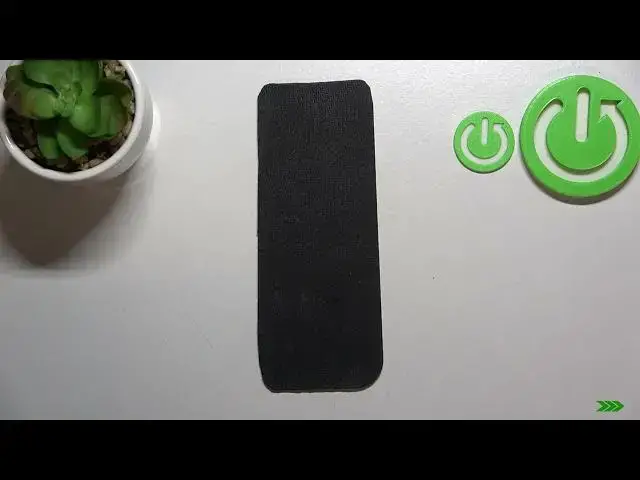0:00
Hi everyone, in front of me I've got Xiaomi 12 and let me share with you how to manage
0:12
Google account. So basically how to add or remove the Google account
0:17
So first of all we have to enter the settings and now let's scroll down in order to find
0:22
the accounts and sync. So we have to scroll down to the very, very bottom and of course as you can see above
0:28
the accounts and sync we've got whole Google section and we can add or remove a Google
0:32
account using it but I personally prefer to do it using the accounts and sync
0:37
So let me enter here and as you can see here we've got our previously added Google account
0:42
So we will begin with removing it. Of course if you want to you can add another so you do not have to remove the account in
0:48
order to add new one but I would like to remove it
0:52
So all you have to do is to simply tap on it and tap on more
0:56
Now let's tap on remove account and tap on remove account again
1:00
If you are sure tap on of course on OK and we have to verify that it is me in this case
1:08
So I will use the pattern and as you can see the Google account actually immediately disappears
1:15
from this list. So right now we can add another, add a new one, just tap on add account, choose obviously Google
1:23
Make sure that you've got the internet connection because it is required for this operation
1:27
and from this step we can either create a new account if you do not have your own yet
1:31
or simply type your email or phone. So let me do it and as you can see I've got it saved so let me do it
1:37
What's more you do not have to enter the full email address and just the very first part
1:43
of it before the add symbol and your device will simply auto fill it
1:48
So right now I have to enter the password and let me do this out of the screen
1:54
All right let's tap on next. Here we have to decide who will be using this device and I will stick with this first option
2:04
so let me tap on next and here we've got some Google terms of service and privacy policy
2:10
so if you want to read it just tap on it and here you've got all the info
2:15
Let's tap on I agree after reading. Here we've got the shortcut of backup and storage info so just tap on accept and as
2:22
you can see we just got back to this section with the add account option so after getting
2:27
back to the accounts and sync you can see that here we've got our Google account which
2:31
we've just added. So basically that's all. This is how to manage Google account so how to add and remove a Google account in your
2:40
Xiaomi 12. Thank you so much for watching. I hope that this video was helpful and if it was please hit the subscribe button and