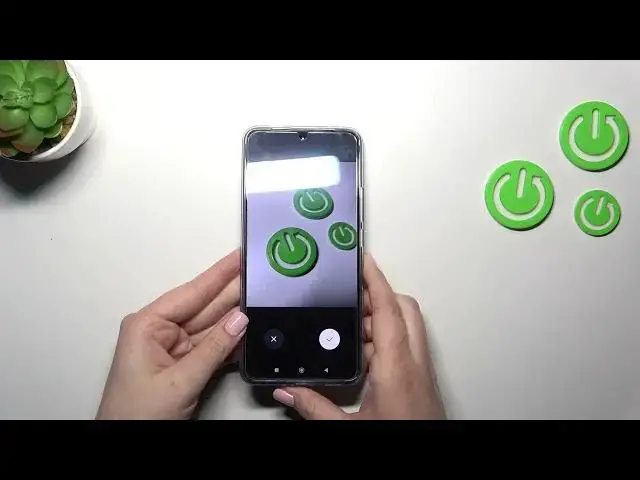0:00
Hi everyone, in front of me I've got BokehF5 Pro and let me share with you how to add the
0:04
photo to your contact in this device. So first of all we have to open our contact list of course and find the contact we'd like
0:14
to edit and tap on it. Now let's pick this edit icon, so the pencil icon and tap on add photo
0:21
And as you can see we can either take a photo and then your device will open the camera up
0:26
So this is the best option to choose if you've got the person right in front of you and if
0:30
you're able to catch a photo of him or her or you can choose a photo from the gallery
0:35
And I will pick this option maybe. As you can see we have to decide where we want to complete this action so I will pick
0:39
the gallery and I forgot that I do not have any photos so let's maybe take a photo
0:46
Let me open the camera and let's take a photo of this
0:51
Alright we've got it so let's confirm it. OK of course allow, tap on OK and as you can see and this is the step which will also appear
1:02
whenever you will pick a photo from the gallery so no worries
1:07
And here from this step we can change the position of the photo we can zoom it in or out
1:11
We can also make this highlighted square smaller or bigger and thanks to this we can decide
1:17
what we will see after saving the whole contact because basically this area is responsible
1:21
for it. And again I also rotate the picture up to you and if you're happy with your choice just
1:26
tap on save copy. As you can see it will appear right here so remember to tap on save in the right upper
1:30
corner and this is how our contact will look like. You will be able to see it on the contact list and for example during all incoming calls
1:39
from that number. Alright so that will be all. Thank you so much for watching
1:43
I hope that this video was helpful and if it was please hit the subscribe button and