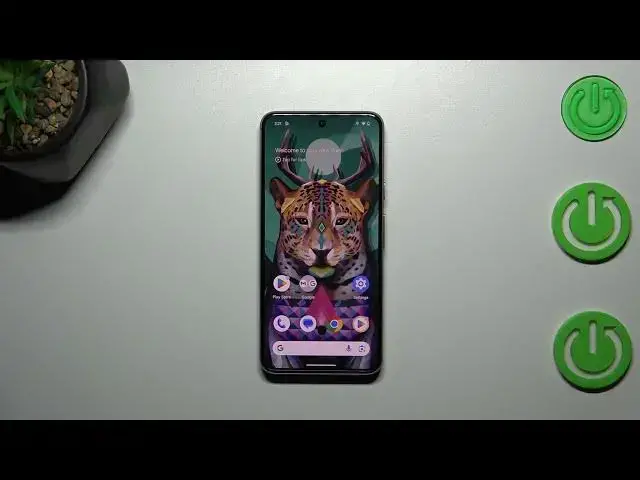0:00
Hi everyone! In front of me I've got Google Pixel 8 and let me share with you
0:04
how to add the photo to contact in this device. So let's start with opening your contact list, for example with the usage of the
0:15
dialer, it does not really matter. Then let's find the contact you'd like to
0:18
edit and tap on it. Now let's tap on this edit icon, the pencil icon in the right
0:23
upper corner and let me quickly remove the photo so this is what you will see
0:27
after entering the contact to edit it. So right now we have to simply tap on
0:33
either a picture or this circle and we will be transferred to some options from
0:38
which we can choose. So let's start with the illustrations and they are kind of
0:43
pre-installed. I believe you need the internet connection to use them so you
0:47
can pick something from those options and to be honest they're really cool and
0:51
pretty. We've got also Google Photos which is basically your own gallery and
0:55
device photos and here it is also divided into two options, the gallery again or the
1:00
camera. So here you can basically open the camera app and this is the best
1:05
option to choose if you've got the person right in front of you and if you're able to quickly cut a photo of him or her. But I will pick something
1:13
from the gallery obviously and simply find the photo you'd like to use and tap
1:18
on it and for some reason we've got some kind of error again. Why? Maybe
1:26
screenshot. Okay so for example we can pick the screenshot for some reason
1:32
Okay let me quickly turn off the whole thing and let me do it again because I
1:41
have no idea why it does not work and again okay no worries we'll just pick
1:47
this screenshot that's okay. So basically after picking the photo you will be able to change the position of it. You can also zoom it in or out and
1:56
thanks to this you can decide what you will see after saving the whole contact
2:00
because basically here we've got the highlighted circle which is not really
2:03
that visible in the case of the black screenshot but I hope that you
2:10
can see it at least a little bit or you trust me enough. So as I said here we've
2:16
got the circle and this area is responsible for what we will see after saving it. So if you're happy with your choice something like that just tap on
2:23
choose and as you can see the photo will immediately appear in the circle so if
2:27
you're happy just tap on save in the right upper corner and as you can see the photo has been applied to the contact. You will be also able to
2:38
see it on the contact list however you will have to probably refresh it so turn
2:41
the dialer or contacts completely and turn them off so the device will have the time to replace the photo and of course you will be able to
2:52
see it whilst incoming calls from that number. Alright so that would be
2:58
all thank you so much for watching I hope that this video was helpful and if
3:02
it was please hit the subscribe button and leave the thumbs up