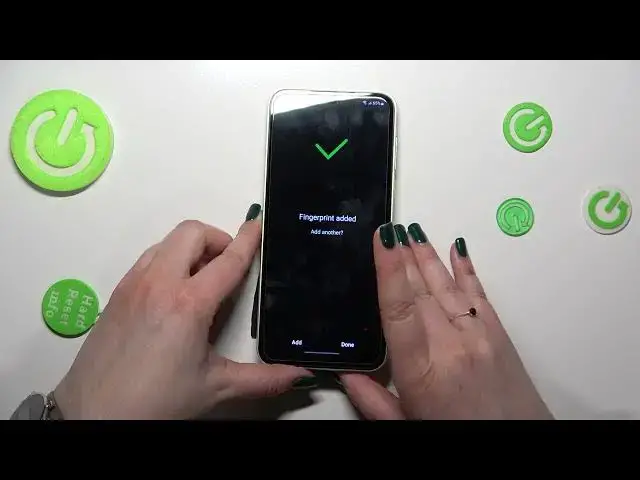0:00
Hi everyone, in front of me I've got Samsung Galaxy M14 and let me share with you how to add the fingerprint on this device
0:12
So first of all we have to find and open the settings, so let's tap on it
0:16
And now let's scroll to find security and privacy. Now we have to tap on the lock screen option, so let's tap
0:25
And as you can see we've got the section fingerprints, so let's enter. Let's tap on continue
0:30
And here we've got the very first step of adding the fingerprint, which is adding the screen lock
0:35
And it may be quite confusing, but it is crucial, because if for some reason the fingerprint sensor won't work
0:41
then you will still be able to unlock your device with the backup screen lock, so for example the pattern pin or password
0:47
What is more, of course if you've got the screen lock currently set, then you will be just transferred to another step directly to the fingerprint
0:56
If you really have to do it right now, your device will not let you add the fingerprint without it
1:03
And it is also really cool, because thanks to this you will not have to go through the hardware set operation
1:09
which will simply wipe out all of the data. So let me pick for example the pattern, let me draw it, tap on continue, redraw it and confirm
1:19
And right here we've got the information of how to scan our fingerprint, so as you can see it is kind of a physical scanner
1:27
We do not have it under the screen, but on the power button on the right side of our device
1:33
So let me put my finger on it and as you can see right now we have to do it multiple times in order to add the fingerprint fully
1:41
And try to catch every corner for better recognition and be patient, because it can take a lot of time
1:52
So just do it carefully. Oh my God, okay, we did it
2:12
So as you can see, it can take a lot of time. And it is also really cool, because thanks to this you will not have to go through the hardware set operation
2:21
So let me put my finger on it and as you can see right now we have to do it multiple times in order to add the fingerprint fully
2:27
And try to catch every corner for better recognition and be patient, because it can take a lot of time
2:32
So let me put my finger on it and as you can see right now we have to do it multiple times in order to add the fingerprint fully
2:39
And it can take a lot of time. But be patient, be patient
2:43
Your device asks you if you want to add another, if not, just tap on done
2:48
For sure I don't want to do it again. No? Alright, and here we've got the section with the fingerprints
2:54
This is the fingerprint we just added. If you want you can rename it
2:58
Why not? You can remove it here also. Here you can of course add another fingerprint if you've changed your mind
3:05
Here you can check added fingerprints which acts kind of like a test for the fingerprints
3:10
If you've got a lot of fingerprints added, I believe you can add up to 5 different fingerprints
3:15
Then you can simply enter it, put your finger on the sensor and your device will tell you which fingerprint it is
3:21
Here you can decide for what you want to use the fingerprint for. So the fingerprint unlock
3:26
And you can decide if you want to see the fingerprint always on
3:31
Which simply means that you will be able to unlock your device only with putting your finger on the sensor
3:41
Alright, here we've got also the option used for Samsung account verification
3:45
It's up to you if you want to use it. Alright, let me lock the device and let's check if it is actually working
3:51
So let me put my finger on the sensor. And as you can see, fortunately it works
3:55
Which simply means that we just successfully added the fingerprint to it
3:59
So basically that's all. This is how to add the fingerprint in your Samsung Galaxy M14
4:05
Thank you so much for watching. I hope that this video was helpful
4:09
And if it was, please hit the subscribe button and leave the thumbs up