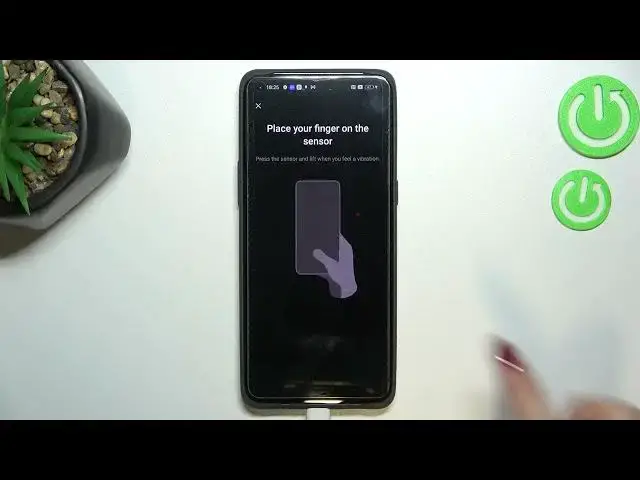0:00
Hi everyone, in front of me I've got OPPO Find X5 Pro and let me share with you how
0:15
to add the fingerprint to this device. So first of all we have to enter the settings and now let's scroll in order to find password
0:23
and security. As you can see on this section right here we've got the fingerprint so let's tap and
0:30
here we've got the first info that we have to set the lock screen password so for example
0:36
palarin pin or password itself. It is very important because if for some reason the fingerprint sensor won't work then you
0:43
will still be able to unlock your device without of course the need to go through the hard
0:48
reset operation which will wipe out all the data. So let's tap on continue and as you can see you've got three different options you've
0:55
got the password type numeric pattern and alphanumeric. I will pick the pattern so let me tap on it let's draw it redraw it and that's all
1:06
Here we've got the tips so about the screen protector and that it may affect the sensor
1:12
because the sensor is under the screen let's say so let's tap on OK and as you can see
1:17
this is the sensor here we've got of course the animation and all we have to do is to
1:21
simply put our finger on it and right now we have to do it multiple times in order to
1:25
add the fingerprint fully and try to catch every corner of course for better recognition
1:34
Now we have to unroll it so just at the let's say edges of it the parts which we did not
1:41
add yet and as you can see we just successfully added a fingerprint so we can add another
1:47
or simply tap on done. I don't want to unroll the face unlock and as you can see we've been transferred to the
1:53
options connected to the fingerprint so this is the finger we just added after tapping
1:58
on it actually not on it but on the 3 that I can we can rename it or delete it we can
2:03
of course add an another fingerprint if we want to. Under it we've got the section in which we can decide for what we want to use the fingerprint
2:12
for so the screen the screen unlock option is defaultly turned on of course you can turn
2:18
it off just by tapping on the switch right here but you can also use the fingerprint
2:21
for upload or private safe. Here you've got the quick launch here you've got also the fingerprint animation so as you
2:27
can see after tapping on it you can pick the effect which you like the most simply tap
2:32
on it and go back and here you can decide if you want to show the fingerprint icon when
2:39
the screen is off. It's of course up to you how you want to customize those options so let me go back and let's
2:46
actually check if it is working so let me lock the device and as you can see here we've
2:51
got the sensor so let me put my finger on it and as you can see the device is unblocked
2:56
which means that we successfully added the fingerprint to it. So actually this is it this is how to add the fingerprint in your Oppo Find X5 Pro
3:04
Thank you so much for watching I hope that this video was helpful and if it was please
3:09
hit the subscribe button and leave the thumbs up. And I'll see you in the next video