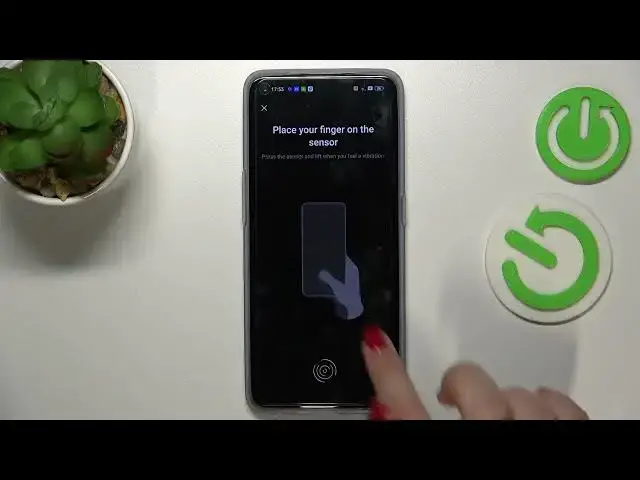0:00
Hi everyone, in front of me I've got OPPO Find X Weblight and let me show you how to
0:06
add the fingerprint on this device. So first of all let's enter the settings and here we have to scroll in order to find password
0:17
and security. Here we've got the fingerprint option so let's tap and here your device is informing you
0:23
that before you will add the fingerprint then you will have to add the screen lock, the
0:29
backup screen lock let's say. It's important because if for some reason the fingerprint sensor won't work then you
0:35
will still be able to unlock your device. Of course if you've got the screen lock currently set then you will be transferred to another
0:42
step so let me tap on continue. Here we can select the password so numeric pattern or alphanumeric
0:49
I will pick the pattern and now let me draw the pattern, redraw it and we just set the
0:55
screen lock. Here we've got the tips which simply means that if you've got the screen protector then
1:00
it may affect the fingerprint recognition process because the sensor is on the screen
1:07
So here we've got the sensor, all we have to do is to simply put our finger on it and
1:11
now we have to do it multiple times in order to add the fingerprint fully and try to catch
1:17
every corner for better recognition. We have to unroll the edges so simply move your finger again and add the parts which
1:29
are not currently added. And as you can see the fingerprint is added so if you want you can add another if not
1:36
just tap on done. If you want to unroll the face unlock just tap on unroll, I don't want to do this right now
1:43
And as you can see we've been transferred to the fingerprint section. This is the fingerprint we just added
1:48
We can tap on the three dots icon and rename it or delete it
1:52
We can add another fingerprint also. Here we can decide for what we want to use the fingerprint for so the screen unlock is
1:59
definitely applied. Of course you can turn it off if you want to but also you can use the fingerprint for
2:05
app lock or private safe. Here we've got the quick launch, the fingerprint animation or show fingerprint icon on the lock
2:14
screen or when the screen is off. It's of course up to you, I will check the animations
2:20
Let me pick this one for example, just tap on it and go back. So now we can check if it is working so let me lock the device and let's find out if there
2:28
will be a sensor. We've got it so just put our finger on it and as you can see the device is unblocked
2:35
So actually that's all. This is how to add the fingerprint in your Oppo Find X5 Lite
2:40
Thank you so much for watching. I hope that this video was helpful and if it was please hit the subscribe button and
2:46
to leave the thumbs up