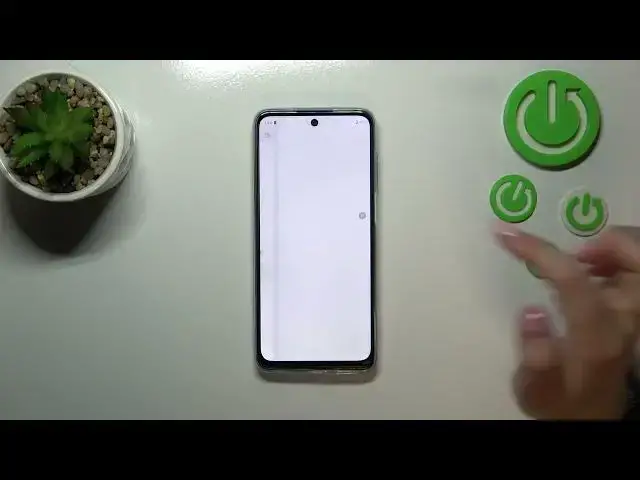0:00
Hi everyone in front of me I've got Motorola Moto G73 and let me share with you how to add the
0:05
fingerprint to this device. So first of all we have to find and open the settings and then let's
0:14
find the passwords, sorry not passwords, the security. Let's tap on it. Now we have to scroll
0:20
down a little to find the fingerprint and as you can see this is the very first step of adding the
0:26
fingerprint which may be quite confusing because we have to choose a screen lock. Of course if
0:30
you've got one currently set your device will simply transfer you to another step. If not you
0:35
really have to do it right now. It is because that if for some reason the fingerprint sensor won't
0:40
work then you will still be able to unlock your device. So this is a kind of a backup screen lock
0:45
method which is also set here. So you really have to do it because if you will not do it or
0:53
of course it will not happen because you have to but if the screen lock or the fingerprint will
0:59
not work you will have to go through the hardware reset operation which will wipe out all of the
1:04
data. So remember about that. Let's tap on the option you'd like to. I will pick the pattern so
1:11
let me draw it and redraw it and confirm. Here we have to decide what kind of lock screen, what kind
1:18
of notifications we want to show on the lock screen. Just pick the option you'd like to use and tap on done
1:25
And here we've got the information about the fingerprint itself so that we can use it to
1:30
unlock the phone to authorize the purchases or sign into apps. So of course just tap on setup
1:36
We've got also the animation which will show us where we've got the sensor which is located of
1:41
course on the power button on the right side of our device. So let me put my finger on it
1:48
and as you can see right now we have to do it multiple times and change the position of the
1:53
finger in order to add each area of it. And of course it will increase the recognition
2:05
All right and as you can see it's quite easy the fingerprint has been added. So let's tap on add another, not another, sorry. Just tap on the fingerprint here
2:16
Okay and after confirming, after picking the option that you don't want to add another fingerprint you
2:21
will be transferred to this place. So here we've got our finger we just added. We can remove it
2:26
just by tapping on the trash bin icon. We can rename it also if you want to. I will do it because why not
2:33
You can also add another fingerprint here so you don't have to do it immediately after setting the
2:38
first fingerprint. I believe you can add up to five different fingerprints. I believe
2:46
Here you've got the option touch to unlock which simply means that
2:51
you will be able to unlock your device only with the touching of the power button. Because if you
2:58
will have this option turned off you will have to not only touch it but also press it. So it may be
3:04
a little bit less comfortable than this option touch to unlock. So I will leave this option
3:11
turned on and let's check if it is working. So let me log the device and let me put my finger on the
3:18
sensor and as you can see it is unblocked which simply means that we just successfully added
3:23
the fingerprint. So basically that's all. This is how to add the fingerprint to your Motorola Moto G73
3:30
Thank you so much for watching. I hope that this video was helpful and if it was
3:34
please hit the subscribe button and leave the thumbs up