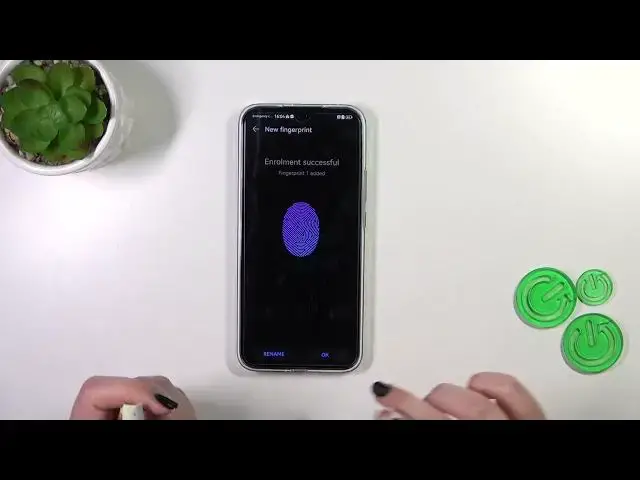0:00
Hi everyone, in front of me I've got Huawei Nova 11 and let me share with you how to add the fingerprint to this device
0:11
So first of all we have to enter the settings and then let's find biometrics and password
0:17
Now let's tap on fingerprint ID. And it may be quite confusing because right now we have to set a regular screen lock
0:25
You can of course change it from the PIN to for example the pattern or the password
0:30
I know it's quite confusing but it is necessary. It is because that if for some reason the fingerprint sensor won't work then you will still be able to unlock your device with for example the PIN
0:41
Of course if you've got the lock screen currently set you will be just transferred to another step
0:46
I do not have so I have to add it right now. So let me draw the pattern and tap on done
0:55
And here we've got the information about the fingerprint kind of so we can decide for what we want to use the fingerprint for
1:02
To unlock the device access save, access, uplock or autofill usernames and passwords
1:08
You can simply mark one of those options and you will be transferred to adding the fingerprint or simply tap here
1:16
And as you can see we've got the instructions what we have to do so we will have the sensor under the screen
1:23
So simply tap on add fingerprint. Here we've got also the information about the screen protector so be aware about that because it may affect the sensor
1:33
And right now let me put my finger on it. And right now we have to do it multiple times in order to add my fingerprint fully
1:41
So change the position of the finger whenever you're touching the sensor
1:47
Alright and right now we have to add the kind of the edges of our fingerprint
1:54
So let me do it. Alright we just successfully added the fingerprint so you can rename it if you want to
2:10
If not just tap on OK. I don't want to set the face recognition
2:15
And as you can see unlock device option will be automatically turned on
2:19
Of course you can turn it off if you want to. Here you can customize the fingerprint animation up to you which you like the most
2:27
Let me pick for example the fireworks and confirm it. Let's go back
2:32
This is the fingerprint list so this is the fingerprint of course we just added
2:36
We can rename it here or remove. Let me go back. You can add new fingerprint and you can identify the fingerprint
2:44
Which simply means that if you've got more than one fingerprint added
2:48
You can simply enter this option and put particular fingers on the sensor
2:53
And your device will show you which fingerprint it is. Alright so let's lock the device and let's check if it is working
3:00
So let me lock it. We have the sensor here so let me put my finger on it
3:06
As you can see the device is unblocked. Which simply means that we just successfully added the fingerprint to it
3:11
Alright so that would be all. Thank you so much for watching. I hope that this video was helpful
3:16
And if it was please hit the subscribe button and leave the thumbs up