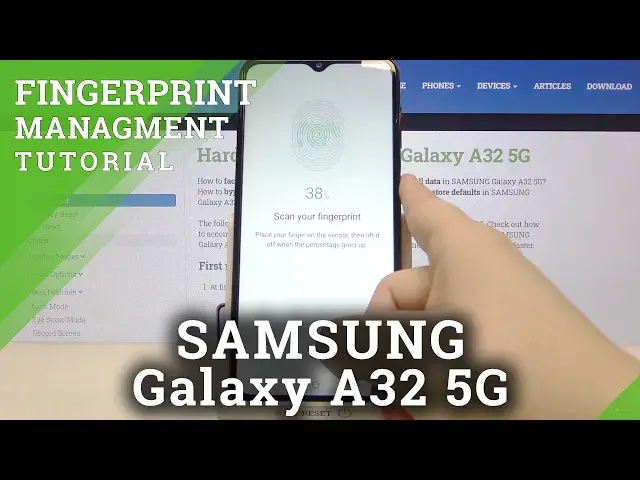0:00
Hi everyone here we've got Samsung Galaxy A32 and let me share with you
0:10
how to add a fingerprint to this device. So firstly we have to find and open the
0:15
settings and now let's scroll down in order to find biometrics and security. On
0:20
the second position we've got fingerprints so simply tap on it and here this is let's say the very first step of adding the fingerprint to it and
0:27
your device is telling you that it is a quick and easy way to unlock your phone
0:30
So just tap on continue. Here we have to add an additional screen lock and
0:36
we can choose from pattern pin or password and it is very important to
0:40
remember it because this is the second way to unlock your device. For example in
0:45
case that the fingerprint sensor won't work for some reason and as I said
0:50
thanks to this you will be able to unlock your device because if not then
0:53
you will have to go through a whole hard reset operation which will wipe all the
0:58
data all the personal data also so and remember that it is irreversible. So just
1:05
make sure that you will remember the pattern pin or password whatever you
1:08
want to. Just tap on the option like to use. Let me draw it and redraw it and
1:14
confirm. Okay now we have to scan our fingerprint and the sensor is located on
1:22
the power button on the side of our device so let me do it let me put my
1:28
finger on it. Okay and now we have to scan our fingerprint and just do it
1:35
multiple times just up on the sensor and slide your finger a little bit in order
1:41
to obviously add your fingerprint fully for better recognition. Okay and as you can see we just added our fingerprint of course you can add
1:55
another just by tapping here if not tap on done. Here we've got the the option to
2:02
back up our pattern I don't want to do that and as you can see we are in the fingerprint and many the fingerprint one is the fingerprint we just added. After
2:10
tapping on it we can rename it and it's quite good option if you will have a lot
2:17
of fingerprints added. What's more from this step we can remove it if you'd like
2:22
to but I don't want to. So as you can see I just changed the name of my fingerprint
2:27
under it we've got other fingerprint option so obviously you can tap on it
2:31
and then you will go through all previous steps and here we can check
2:36
at the fingerprints so let's let's say that it is a test and your device will
2:42
be able to recognize all of the fingerprints you added. What's more under
2:47
it we've got some options so here we've got the fingerprint unlock you can obviously turn it on or off and under it we've got also the fingerprint always on
2:56
so wake and unlock your phone just by touching the slide side key so the power
3:01
key. Here we've got some info about unlocking with biometrics so let me
3:07
leave it like this and let me check if it will work. So let me lock our
3:14
device and let me put my finger on the sensor and as you can see the phone is
3:19
unblocked so it means that we successfully added our fingerprint to it
3:22
What's more after locking it again and using another finger you will be able to
3:28
unlock your device with the pattern you just set. So actually that's all this is
3:33
how to add a fingerprint to your Samsung Galaxy A32. Thank you so much for
3:37
watching I hope that this video was helpful and if it was please hit the
3:41
subscribe button and leave the thumbs up