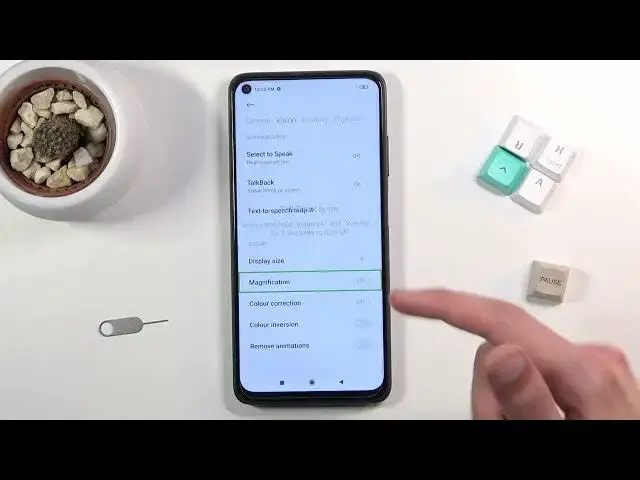0:00
Welcome and welcome to Xiaomi Redmi Note 9T and today I will show you how to enable the
0:12
talkback on this device. So to get started you will want to open up your settings
0:18
From here scroll down to additional settings, select accessibility and in here disregard
0:27
the actual talkback that you can see right here because the talkback option is located
0:33
in this very vaguely visible vision category. So once you tap on it here you will have talkback over here
0:43
Enable it, allow and there we go
0:52
I'm going to mute it just so I can actually talk. So that is how you would enable it
0:56
Generally when you enable it it does give you a little bit of a different window which
1:01
I already went through it so that's why it's not showing right now
1:05
And generally to navigate through this in this mode you will first tap on an item that
1:11
you want to basically use so as an example back button to select it and then double tap
1:17
it to basically perform it. Now whatever is selected on the talkback will basically tell you what's selected and
1:26
from there all you need to do is just keep selecting whatever you want
1:33
So that is how you navigate through it. Now additionally when you have pages that can scroll up or down as you can see when
1:39
you try to do it normally it doesn't work so what you need to do is use two fingers
1:44
and voila now you can scroll up and down. And additionally as you can see on the screen you can see this being basically visible all
1:51
the time. You have press and hold volume down and up for three seconds to turn off talkback which
1:58
will basically suspend it and allow you to use the phone normally
2:01
Now once you reboot the device it I believe goes back to being enabled so if you want
2:06
to permanently turn it off you will have to go back to vision settings and accessibility
2:12
Nope not this one. There we go. So apparently double clicking here means going back
2:25
So you first need to select it and then double click on it otherwise
2:34
There we go. And now I can actually use the device normally
2:38
So anyway this is how you would enable it and actually turn it off as well. And if you found this video helpful don't forget to hit like, subscribe and thanks for watching