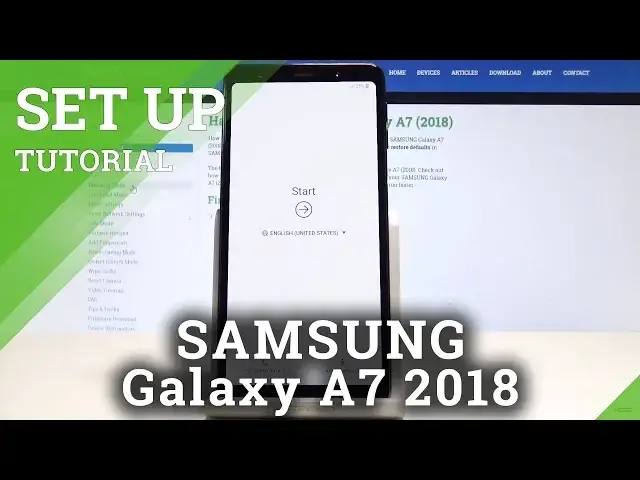0:00
I have Samsung Galaxy A7 2018 and let me show you how to accomplish setting up this device
0:15
So at the very beginning let's start by using the welcome panel. So here you can choose your desired language as you can see this is the full list of available
0:23
languages that you can use. In my case let me use English for instance from United Kingdom
0:28
Alright let's tap OK. Here you can also change for example the accessibility settings, for example the vision
0:36
You can also here go back and make some emergency calls if you need something
0:42
If not let's choose start. You can insert sim card right now and have the data network access or you can just skip
0:49
it and activate your device without the sim card. Here you can connect your device to a Wi-Fi
0:55
It's not necessary but I usually recommend this step because the Wi-Fi connection enable
1:00
a few interesting features so it's always a good idea to have the internet access
1:06
Let's tap next if you are ready. Here let me tap agree to the following terms and conditions
1:14
The phone is looking for available updates so this may take a minute or two
1:23
The phone is checking info and here you can sign in into the Google account
1:29
So it's also not necessary but Google account enable a few interesting things so let me
1:34
do it. Let's just enter the email
1:46
Tap next. Let's enter the password. And if you are ready let's choose next right here
2:01
So here you can tap agreed terms of service and privacy policy
2:08
The phone is getting account information. And now you can use some backup that you have enabled from your Google account or you
2:19
can choose don't restore any backup. Here you can set up some protection such as the face recognition, fingerprint scanner
2:28
pin, pattern, password or you can choose no thank you and use your device without the protection
2:35
Let me tap skip anyway. Here you can enable or disable backup to Google Drive, help apps find your location, improve
2:43
location accuracy, send system data. In my case let me leave all of them enabled
2:47
Tap agree. Here you can review some additional apps. In my case let me unclick all of them
2:56
Let me don't do it. Let me tap ok. The device adding the finishing touches
3:02
Here you can sign in into the Samsung account or you can skip it right here
3:07
Tap finish. And basically that's it. Everything is done. The phone is ready to use
3:12
As you can see the home screen pops up so now you can start using your phone
3:16
Thank you for watching. Please subscribe our channel, leave thumbs up under the video