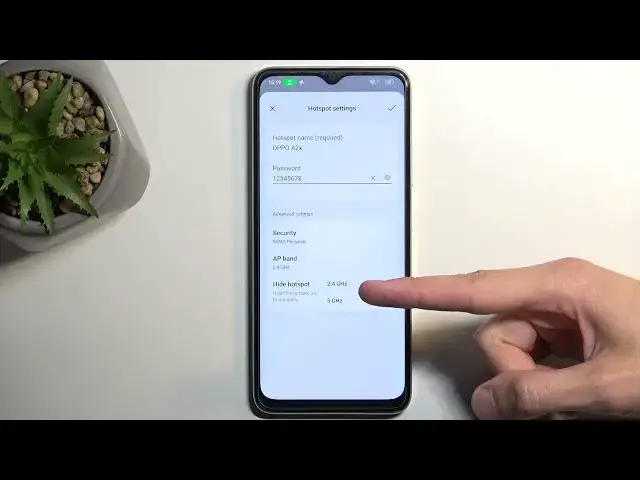0:00
Welcome, in front of me is a Oppo A2X and today I'll show you how you can enable and
0:07
also set up your portable hotspot. So to get started, pull down your notifications by swiping down from the top of your screen
0:17
and then swipe once more to extend the list of toggles. Now on one of the pages you should have a hotspot toggle that looks exactly like this one
0:25
If you don't see it on the first page, you can swipe to the left and this will show you additional page, but for me it is on the first page
0:31
Anyway, once you see this toggle you can hold it, at least the first time around, and then
0:35
select more and this will take you to the settings. And here we're going to select the hotspot settings and you probably want to change the password
0:45
Now by default it will be randomly generated so it might not be the most optimal password
0:49
that will be comfortable to use so I do recommend just getting rid of it and setting up your own
0:54
It will need to have at least 8 characters in length, that can be letters or numbers or both
0:59
And from there, once you're satisfied with your password, just tap on the checkmark to
1:03
save it. Now there is a couple additional settings in here so we can change things like the hotspot
1:08
name, basically the Wi-Fi name that will be created by this hotspot, and then below that
1:13
we have things like AP band which we have it set to 2.4 GHz by default, which will be
1:20
the option that probably most of the people will be utilizing just because it's the more
1:26
convenient option. And let me explain that, because you could maybe be getting a little bit more usage out
1:32
of your hotspot, but like I said, let me explain. So 2.4 GHz Wi-Fi is the Wi-Fi that will be basically used by any device that has any
1:42
kind of Wi-Fi connectivity. It's the first and the most common used Wi-Fi band, while the 5 GHz is a little bit newer
1:52
It's already been replaced by even faster Wi-Fi, but in any case, 5 GHz has been out
1:58
for already some half a decade or so, but not every device has access to it
2:04
Now if you have a device that you've purchased in the past, for instance, 3 years, and it
2:08
wasn't obviously a flagship, then chances are that device doesn't support 5 GHz Wi-Fi
2:15
For the most part, at least now from like 2022 and onwards, I believe almost every device
2:22
has Wi-Fi 5, which is this one. So you could utilize it
2:27
Now if you don't know if your device supports it or not, you could change it to 5 GHz and
2:32
then try to connect to your hotspot, and if said device just doesn't see the hotspot at
2:37
all, then it means that it just simply doesn't support that Wi-Fi band, and all you would
2:42
need to do is drop it to 2.4. Now it seems like a lot of hassle for no benefit, at least none that I have given you yet
2:50
So the reason you might want to opt into the 5 GHz is because it's a newer, more versatile
2:56
Wi-Fi band that is also faster. So you would have less interference while also getting a bigger bandwidth on the Wi-Fi
3:04
5 GHz one. But like I said, not every device will support it
3:09
So the benefit is it will be faster and have less interference from other devices, but
3:16
the downside is you need to have a newer device that actually supports it
3:20
So there we go. Now, that being said, I'm going to tap on the checkbox and this will save my Wi-Fi password
3:28
change and it automatically also enables the hotspot when you save it for some reason
3:34
So if you don't want to have it enabled right away, you can just turn it off by finding
3:39
the toggle in here, tapping on it, and obviously the same thing goes for enabling it and disabling
3:45
it later on. So you want to turn it on, tap on the toggle, you want to turn it off, tap on the toggle
3:49
once again. And one thing to also note here, when you enable it, it actually shows you how many
3:54
devices are connected to your hotspot. So let's see if you find more than one device that you probably think that should be connected
4:03
So for instance, you connected with your other device to it and it should only show one
4:07
but it shows two. I recommend changing the password. Anyway, if you found this video helpful, don't forget to hit like, subscribe, and thanks