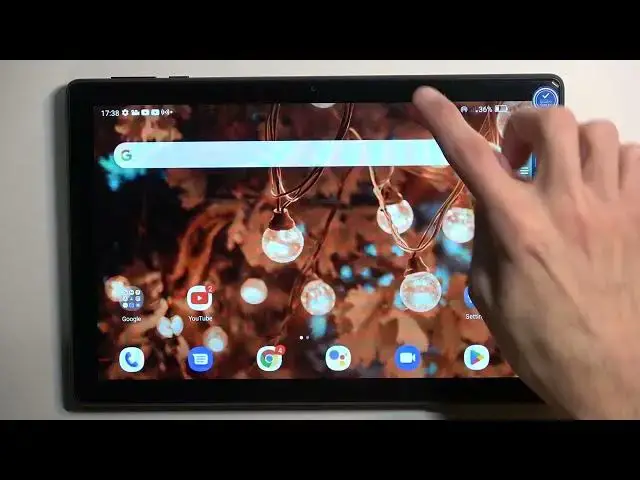0:00
Welcome! In front of me is an Alcatel 3T10 and today I'll show you how
0:05
you can enable and also set up your portable hotspot. So to get started pull down your notifications straight from the top
0:15
and you can also swipe down once more to extend the list
0:19
Hopefully somewhere here you'll find your hotspot toggle and then you can click on the toggle
0:25
which I do not see by default so you can press right here on the edit button
0:31
and then hopefully there will be a toggle to add. There we go, hotspot. So as you can see it tells us to drag to add
0:41
So I'm gonna hold it and drag it over, drop it and there we go. Click on the check mark and now we have access to it from our notifications right over here
0:50
Now before you tap on it to turn it on I urge you to hold it
0:56
and this will take you to the settings and in here you want to select set up mobile hotspot and this will give you the option for password
1:04
Now you can select right here show password but as you will see
1:08
the password is randomly generated and it looks absolutely abhorrent and I don't really recommend using it. It's not easy to remember nor to type it in
1:15
so what you can do is select it, completely get rid of it and then set up your own password
1:22
It needs to have at least eight characters in length. So there we go. At which point you can save it
1:32
And that's really all I would recommend changing. You do have option to a couple different things like the AP band
1:38
the name of the network and how many people can connect to it
1:42
So set them up to your liking. If you don't know what this settings do or some of them
1:47
then I recommend keeping them as they are. This will ensure that you can connect to your hotspot whenever you need to
1:53
without any kind of like fiddling around with it or trying to troubleshoot it
1:58
So let's select save and now we can simply toggle it on either from here
2:03
like this or from the notifications right here. It is turned on right now so if I tap on it again I'll disable it
2:12
Now one thing to keep in mind is if you just seen this, Wi-Fi did turn back on when I turned off hotspot
2:20
So when you enable hotspot it turns off Wi-Fi because it uses the same antennas to broadcast
2:25
the signal and because of this you will be strictly running off of mobile network for the
2:32
hotspot and if you use this device again this device will only be running off of
2:37
hotspot as well or not hotspot, off of mobile data. When you turn it off it will bring back your Wi-Fi
2:44
connect to whatever network you had connected previously to. So there we go
2:49
Now once you're done with your hotspot I do recommend trying to remember about it
2:55
and turn it off because as you've seen it does disable your Wi-Fi when it's enabled
2:59
So that's problem number one. You would be always running off of mobile data
3:04
if you even have a SIM card. Second thing is hotspot does consume more battery so if you're not really using it
3:11
there is no point having it enabled. So as you've seen before all you would do is just tap on a toggle to turn it off
3:19
And with this being said if you found this video helpful don't forget to hit like, subscribe and thanks for watching