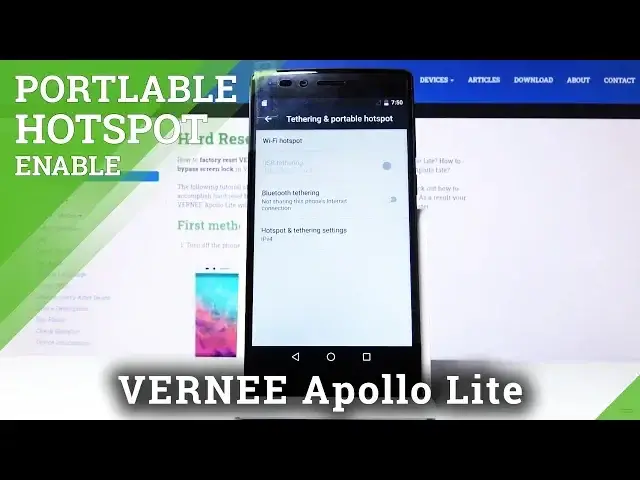0:00
Welcome, in front of me is a Vernee Apollo Lite and today I will show you how to set
0:08
up a portable hotspot. So to get started you can pull down the notification panel, extend it and from here you want to
0:16
go into the settings which is this gear icon right here. Tap on it and tap on more where you'll find tethering and portable hotspot
0:24
Choose that. And from here you have the two options, you have the Wi-Fi hotspot, actually USB tethering
0:32
but you'll actually have to plug it into the computer and then Bluetooth
0:36
Now USB is alright, the Bluetooth is well I would say pointless, it's probably gonna
0:42
be super slow and the Wi-Fi is fairly good. So we're gonna go into the Wi-Fi, enable this and from here it will be, well enabled however
0:52
it's set by default so it will have a password randomly generated so you can see setup Wi-Fi
0:58
hotspot and you can see it right here. And tap on show password so you can see the password
1:04
Now you can also disable it and choose your own password so you can remove this one and
1:10
for instance set something that for instance you might remember like so
1:17
I can see now that it's changed. You also have the ability to change it from 2.4 GHz band to 5 GHz
1:25
Now not every device supports 5 GHz so if for instance you choose the 5GHz one and you
1:34
don't see your network you might want to change it to 2.4 GHz because well like I said not
1:38
every device may support it, the older device most certainly do not
1:42
Now if you have anything relatively new then 5 GHz should be just fine
1:48
And then you also have the network name which you can change right here so you can easily
1:53
distinguish which network is yours which I guess the name of the device is already fairly
1:59
easy to distinguish. And then you also have the maximum user count that it can connect to it so you can choose
2:07
how many people can connect to it at a single time and keep in mind that all of them will
2:14
need the password anyway so whatever is set here they will still need to have the password
2:19
It's not like you choose 3 people and 3 random people can connect, they can only connect
2:24
if they know the password. So once you have all that set all you need to do is just tap on save and enable it here
2:31
and your hotspot is now going on and you can also pull it down and you can see how many
2:37
people are connected, how many people you can block from there and you can also access
2:42
the toggle right here in the notification panel, there's this toggle right here and
2:47
once you set it up for the first time later on you don't need to really think about it
2:51
anymore it will keep using the name and the password that you have set so that's about
2:57
it and like I said you can just easily toggle it off and on in here
3:03
So that is how you would set up the personal hotspot and if you found this video helpful
3:08
don't forget to hit like, subscribe and thanks for watching