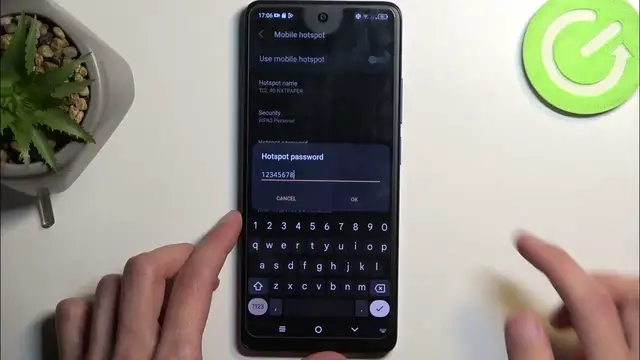0:00
Welcome! Venomi is a TCL 40 NEX paper and today I will show you how you can enable and also set
0:06
up your portable hotspot. So to get started you will want to pull down your notifications by
0:14
swiping down from the top of your screen like I just did and swipe down once again on the toggles
0:19
which will extend the list of them. On one of the pages we should have our hotspot toggle
0:25
Now if it's not visible on the first page you can swipe to the left and this will show you
0:28
a second page. Now let's see if I can see it for me. I'm not sure if this isn't it. Nope that's not it
0:43
Oh there we go so it is on the second page. It is labeled as hotspot. So anyway once you see this
0:49
toggle if you're doing this the first time around you want to hold it and this will quickly take
0:53
you to the settings and here I recommend changing the password. So if you click on the password
0:59
hotspot password to be more precise it will show you the randomly generated password that is
1:05
created when you set up your device. Now by default it is randomly generated so it's not very easy to
1:10
remember and type it so what I recommend doing is completely removing it and then setting up
1:16
your own new password which will need to have at least eight characters in length
1:20
There we go. You can click on OK to save the settings, the change more precisely and you can
1:26
also look at other settings if you're interested and customize them to fit your exact needs. Now
1:32
what I recommend doing is actually turning on the turn off hotspot automatically and set it to
1:40
90 seconds. Yes something a little bit more reasonable like 20 minutes. So what this will do
1:47
so what this will do is when the device detects that no other device is utilizing the hotspot for
1:53
right now 20 minutes it will automatically turn it off. Now hotspot does consume more of your
1:59
phone's battery so if you're not using it there is really no reason for it to be running in the
2:03
background and just wasting your battery. So this option is fantastic in terms of preserving your
2:08
battery life. You can also change how many people can be connected to your hotspot at the given
2:13
moment so by default that's eight might be a little bit extensive you're not running a
2:18
cafe with this so you can change it to something more reasonable like one or two
2:23
And we also have the AP band at the bottom which we have two options we have the 2.4 or 5 gigahertz
2:29
Now to explain this quickly and in the simplest way I possibly can 2.4 will be used by any device
2:36
that has any kind of Wi-Fi connectivity while 5 gigahertz will be a faster and more stable of a
2:42
connection but newer devices will support it and not like super old ones. So if you're not sure
2:50
what the other device that you will be connecting with supports what you could do is enable the 5
2:55
gigahertz and if said device simply just does not see your hotspot that you have turned on
3:01
created then that will mean that said device just doesn't support 5 gigahertz and all you need to
3:07
do is navigate back to the settings change it back to 2.4 and that will fix your problem and
3:11
the other device should now be able to see the hotspot and connect to it. So there we go now once
3:17
it's all set we can turn it on quickly from here by tapping on the switch at the top or you can do
3:23
it later on so you don't have to actually navigate into the settings by finding the toggle let's try
3:29
it again there we go and simply clicking on the toggle to turn it off on off. So obviously you
3:35
can turn off the hotspot yourself before the 20 minutes runs out like it is for me
3:41
so you don't need to actually wait that 20 minutes you can just do it whenever you you're finished
3:46
using it. Anyway so with that being said hopefully you found this video helpful
3:52
and if you did don't forget to hit like subscribe and thanks for watching