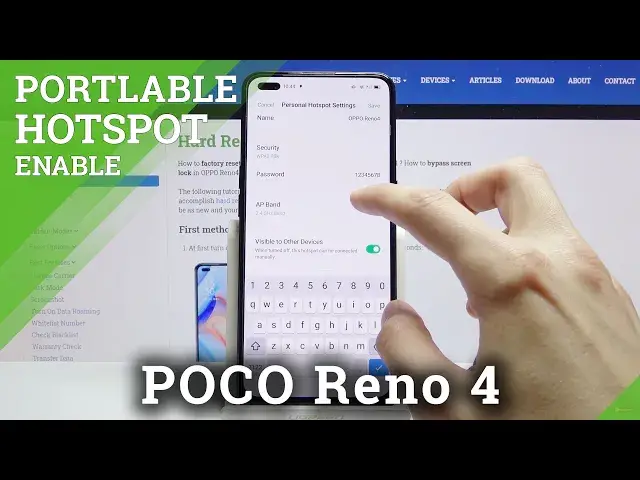0:00
Welcome, I'm Filomena the Oppo Reno 4 and today I'll show you how to enable and set
0:11
up the portable hotspot. So to get started let's pull down the notification panel and find the toggle for hotspot, which
0:20
it looks like it's right over here for me. The position of this may vary a little bit, so keep that in mind
0:26
But once you find that you want to hold it, this will take us to the settings where we can then tap on the personal hotspot settings and change the password
0:35
Or if you don't feel like changing it, well, you at least need to remember the one that
0:38
is set right here by default. So these passwords are basically generated randomly, but you can remove it and set your
0:45
own if you want to. It needs to have at least 8 characters in length
0:49
Then the name is just gonna be the name of the WiFi that is visible in the list, so if
0:53
you want you can change that or keep it as it is, that matters very little, you just
0:57
need to remember the name of it. And then at the bottom here we have the AP band, so I would advise you to try the 5GHz
1:06
one, this will ensure that you have a more stable connection and just a little bit faster
1:13
But downside of it is not every phone will support it. Some older devices from like 5 years ago might not support it
1:21
Flagships from like 5 years ago I believe should, but if you had like a budget device
1:26
from that time or like an older computer, stuff like that, they just might not support it
1:32
So just keep that in mind and if you're not sure if your device supports it or not, simply
1:36
enable it and if you don't see the hotspot at all, that means that your device doesn't
1:42
support the 5GHz AP band. But that's a simple fix, go back and simply change it to 2.4
1:51
Now once you're done setting it up, save it and you can leave this here and just go
1:58
back to the toggle, tap on it to enable the hotspot. And now people can connect to your hotspot as long as they have the password for it
2:06
You can see it also gives you a notification that it's enabled, if you go back to the settings
2:11
you can also see that it shows you how many people are connected right now, so it says
2:17
right now that 0 devices connected, that's because no one is connected
2:21
And you can also manage it so you can blacklist people so they are unable to connect even
2:25
though they know the password. You can also change the maximum number of people that can connect to it at a single
2:31
time and you can also restrict data to a specific limit. And once you're done with it, make sure you disable it, otherwise it will be using battery
2:43
additionally a little bit more of it for no reason. But that is how you would enable and set it up and if you found this video helpful don't
2:50
forget to hit like, subscribe and thanks for watching