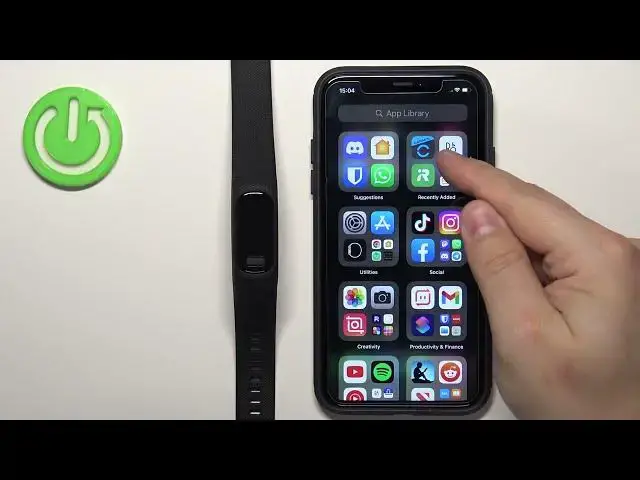0:00
Welcome! In front of me I have Garmin VivoSmart 5 and I'm gonna show you how
0:05
to enable the phone notifications for this smartband on the iPhone. Basically if you want to receive the notifications from the iPhone on the
0:13
smartband. Before we start if you want to receive the notifications from the
0:22
iPhone on the smartband your smartband needs to be paired with an iPhone via
0:26
the Garmin Connect application. Once the devices are paired together we can
0:31
continue and now we need to make sure that the required permissions are allowed
0:35
for the Garmin Connect application to send the notifications to our smartband
0:39
So let's open the settings on our iPhone. Not App Store, the settings. In settings
0:50
you should see this page, the main page. Now scroll down through this page to the
0:54
list of applications and on this list find the Garmin Connect. It's called
0:59
Connect right here. Find this app, tap on it and here make sure that the Bluetooth
1:05
option is ticked on and the tap on notifications and you can also allow the
1:11
notifications right here. Once you're done go back to the main page of
1:15
settings, scroll all the way up and tap on the Bluetooth option. Here you should
1:21
see the VivoSmart 5 on the list of my devices. Tap on the info icon next to it
1:26
Tap on or rather make sure that the share system notifications option is
1:31
enabled. This needs to be enabled for the notifications to work and once it's
1:36
enabled you can close the settings and now we can open the Garmin Connect
1:41
application. In the app we can tap on more to open the menu, scroll down, tap on
1:48
Garmin devices. Here select our VivoSmart 5 from the list and then we
1:56
can tap on the alerts option and here we can select smart notifications. As you
2:06
can see we have two options, general use and during an activity. General use is
2:10
basically when you're using your smartband normally and during an activities when you're tracking activity like running, cycling and stuff like that
2:17
Let's tap on general use first. Here we can enable or disable the
2:22
notifications as the whole thing and also we can tap on show and we have mode
2:29
and we have three options, all, calls and texts only and calls only. If you select
2:34
all it will display all of the notifications like apps, calendar and
2:39
stuff like that, calls of course and texts on your smartband. If you select
2:43
calls and texts only it will display only notifications about calls and texts
2:47
and if you select calls only it will display only the notifications about
2:52
calls. Once you're done you can go back, tap on during activity and do the
2:57
same. You can enable or disable the notifications and you can select which
3:01
type of notifications should be displayed on the screen. Once you're done customizing your notifications you can close the app and at this point you
3:09
should be able to receive them on your smartband. I'm gonna send myself a message on discord and as you can see we got the message on our iPhone and
3:22
also on our smartband. We can wake up the screen and read it, tap on it and can
3:29
delete it or dismiss it by pressing the button. Okay and that's how you enable
3:35
the phone notifications for the smartband on the iPhone. Thank you for
3:40
watching. If you found this video helpful please consider subscribing to our
3:44
channel and leaving the like on the video