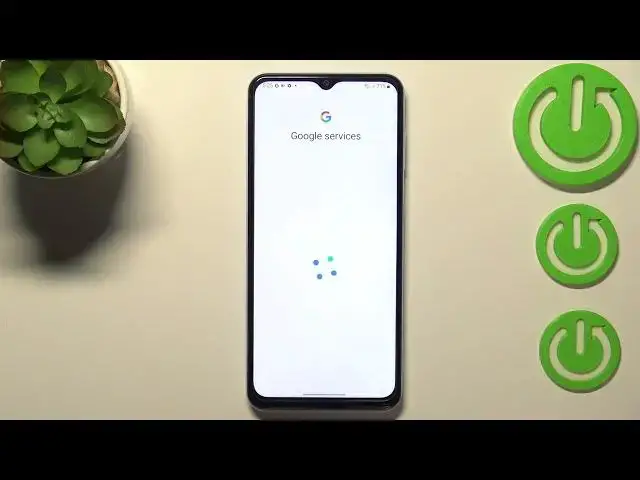0:00
Hi everyone, in front of me I've got Samsung Galaxy A13 and let me share with you how to
0:12
enable Google Backup on this device. So first of all we have to enter the settings and now we have to scroll down in order to
0:19
find accounts and backup. As you can see right here we've got whole Google section, Google Backup section, so
0:26
just tap on backup data and here let's tap on add account
0:31
Make sure that you've got the internet connection because it is required for this operation
0:36
and from this step we can either create a new account if you do not have your own yet
0:40
or simply type your email or phone. So let me do it and you do not have to enter the full email address, just the very first
0:47
part of it before the add symbol and after tapping on next your device will autofill it
0:53
So here we have to enter the password and let me do this out of the screen
1:00
Okay let's tap on next and here we have to decide who will be using this device so I
1:08
will stick with this option, let's tap on next. Here we've got Google Terms of Service and Privacy Policy so of course you can read it
1:16
just tap on it and here you've got all the info you need
1:20
Let's tap on I agree after reading and here we've got the shortcut of backup and storage
1:28
info so here we can check that we are able to use 15 gigabytes of the Google account
1:34
and we can backup apps and apps data, call history, contacts, device settings and text messages
1:40
Of course you can tap on more details to learn more and we've got also the info that your
1:45
device will backup the data automatically, will store it securely and you will be able
1:49
to manage your backup easily. So if you want you can simply tap on turn on but if for some reason you decide that
1:55
you don't want to backup the data right now just tap on not now
2:00
You will get back to the settings and after a while I don't know five minutes or five
2:06
days or five years you will decide that you want to backup the data just go back to this
2:12
step and as you can see you will be immediately transferred to this info so you do not have
2:16
to go through the whole operation of adding the account. So just tap on turn on and you will be transferred to the backup storage, the backup section
2:25
so here you can check how much space you've got left and here we've got some details about
2:30
the backup. Here you can decide if you want to backup using the mobile data and I highly recommend
2:37
to keep it turned off. So in order to simply backup just tap on backup now and basically this is it
2:46
And as you can see sometimes you will also have to confirm it with your pattern pin or
2:50
password so let's do it. And as you can see we've got the info that your device is backing up the data so basically
2:57
that's all. This is how to enable Google backup in your Samsung Galaxy A13
3:02
Thank you so much for watching. I hope that this video was helpful and if it was please hit the subscribe button and